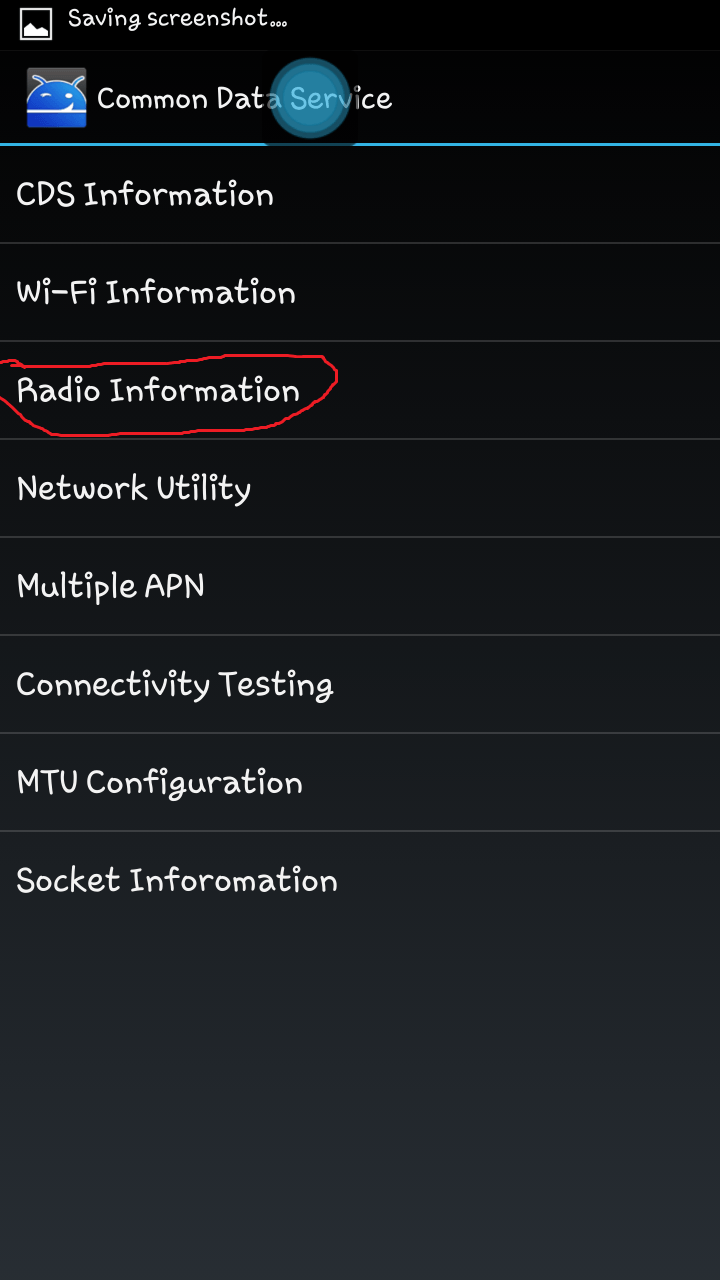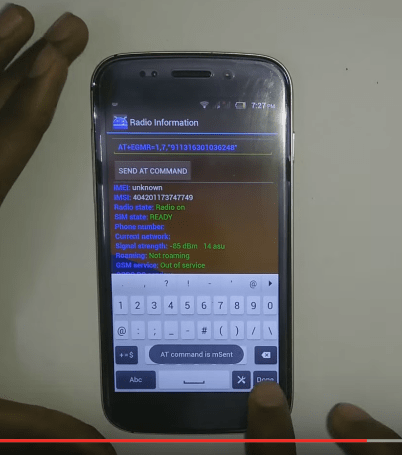The Invalid IMEI is a common problem faced by most MediaTek devices including Xiaomi Redmi, Micromax, Oppo, Samsung, Vivo, HTC, Sony etc. The issue generally happens when you install a custom ROM, update your Android device or manually modify the IMEI. The issue mostly occurs in Mediatek based Android smartphones. The problem causes the network to be unrecognised by the SIM card and the SIM will not show any signals or network. Here I have come up with few methods to fix the problem of IMEI and get back your IMEI on your device.
Method 1. Assign IMEI Number
⇒ Requirements
⇒ Get the IMEI Number
Dial *#06# in the dialer.You Can also check for IMEI in About phone under Setting.You can also find IMEI in Box or somewhere on the battery.
Download and Install MTK Engineering Mode App (Preferred) or Mobile Uncle tools.
Steps to Follow to Recover Lost IMEI
⇒ Root Access required. Step. 1 In MTK Engineering Mode App select MTK settings. Step. 2 Go to connectivity and select CDS information. Step. 3 In CDS select Radio information. Step. 4 Select Phone 1 and in input box enter AT+EGMR=1,7,”Your IMEI Number” and press Send AT Command. Now reboot the device. Step. 5 If you have a dual SIM device then again go to the MTK Engineering App and now select Phone 2 and enter the command AT+EMGR=1,10,”Your IMEI Number”, send command and reboot the device. Step. 6 Once done you will see the network. Note: If the command doesn’t work just simply put space after AT i.e AT +EMGR instead of AT+EMGR. Source: Watch Video
Method 2. Install IMEI Backup
⇒ Requirements
Root accessIMEI numberDownload Mobile MTK write Tool zipDownload Uncle Mobile ToolPC
Steps to Follow to Get Back the IMEI
Step. 1 Open the MTK tool application file and First enter the command Y and hit enter. Step. 2 Now Enter the IMEI number and hit enter. Step. 3 Again enter the IMEI number and hit enter. Step. 4 Create IMEI.bak file and copy it your device storage. Step. 5 Open the mobile uncle tool, choose IMEI Backup & restore the .bak file Step. 6 Once done reboot the device. You will see the network again.
Method 3. Use Device Codes and Commands
This method is preferred for Samsung devices but you can try on other manufactured smartphones.
In the dialer, type- #197328640# or ##197328640##*In Command Mode, select the option “Common”.(Imp) Without leaving the Command screen, press the Menu key.Select Key input and turn your FTM OFFAfter a minute remove the device battery and SIM. Place the battery back but not the SIM card. Turn on the device.When the phone is booted, enter the command mode again dial – *#197328640#Select the Debug Screen followed by control.Afterwards, click “RRC (HSDPA)To Fix not registered on the network, click RRC revisionChoose HSDPA onlyReboot your phone and then insert the SIM card to dial *#06# to see if the IMEI number is restored.
Note & Conclusion: Do not make any unnecessary changes in MTK App it is a very sensitive tool. ***DigitBin is not liable for any risk so do not use any other tools in MTK settings. I hope the post was helpful. Do comment below for any assistance required. If you’ve any thoughts on Restore Your Lost IMEI Number for Android, then feel free to drop in below comment box. Also, please subscribe to our DigitBin YouTube channel for videos tutorials. Cheers!