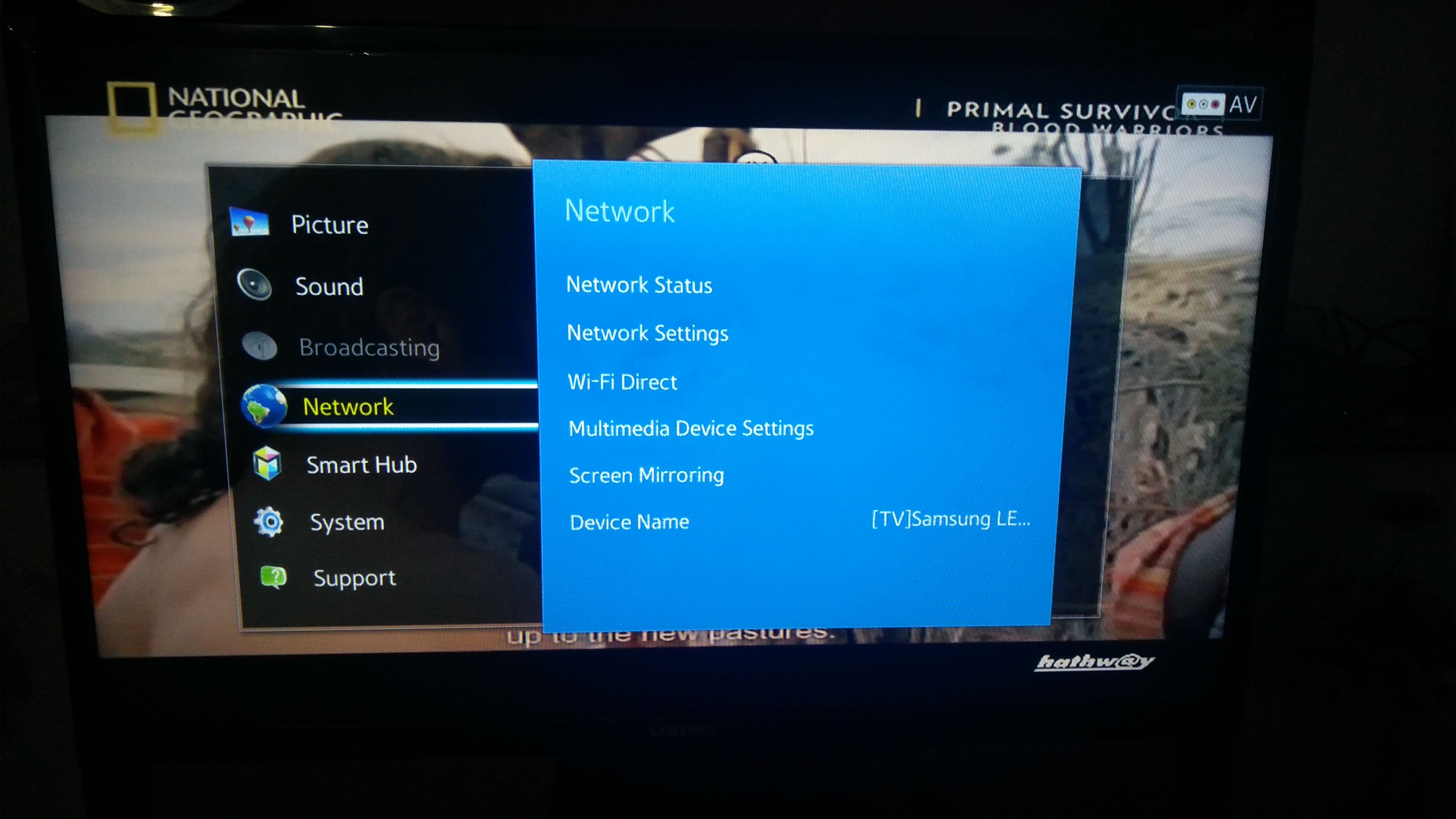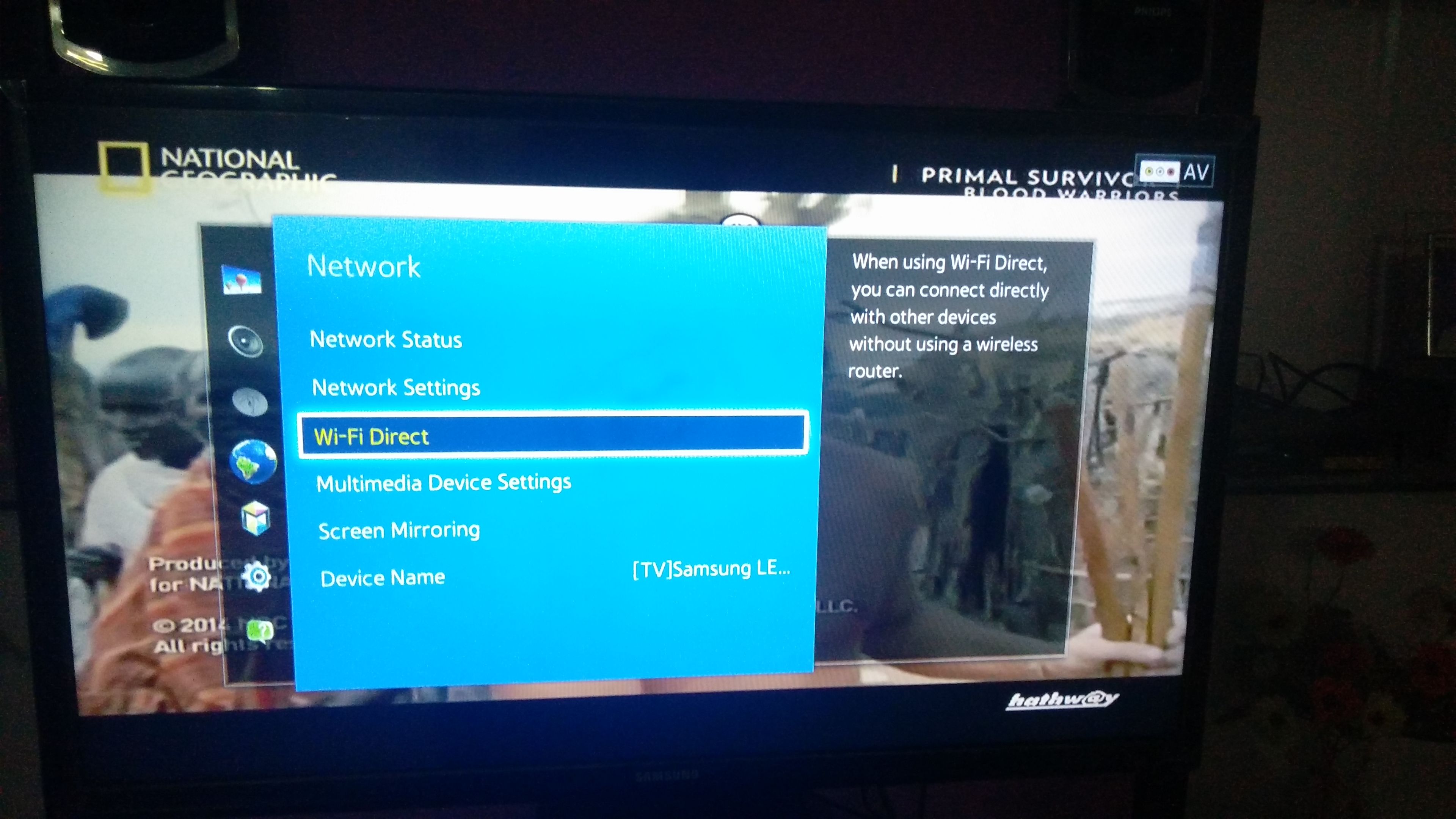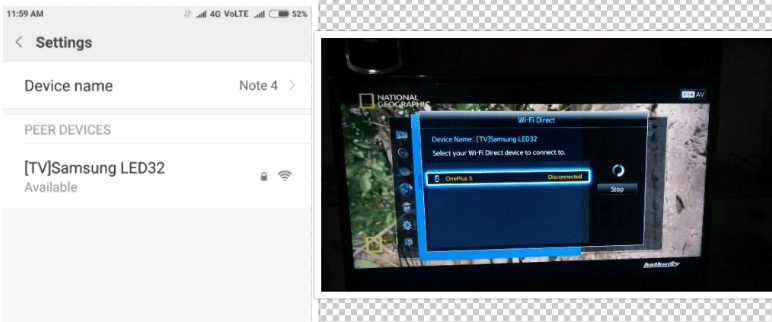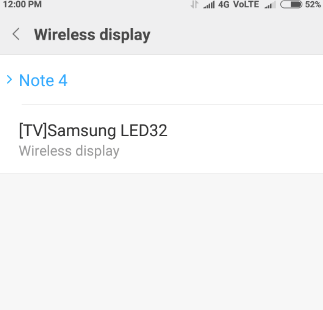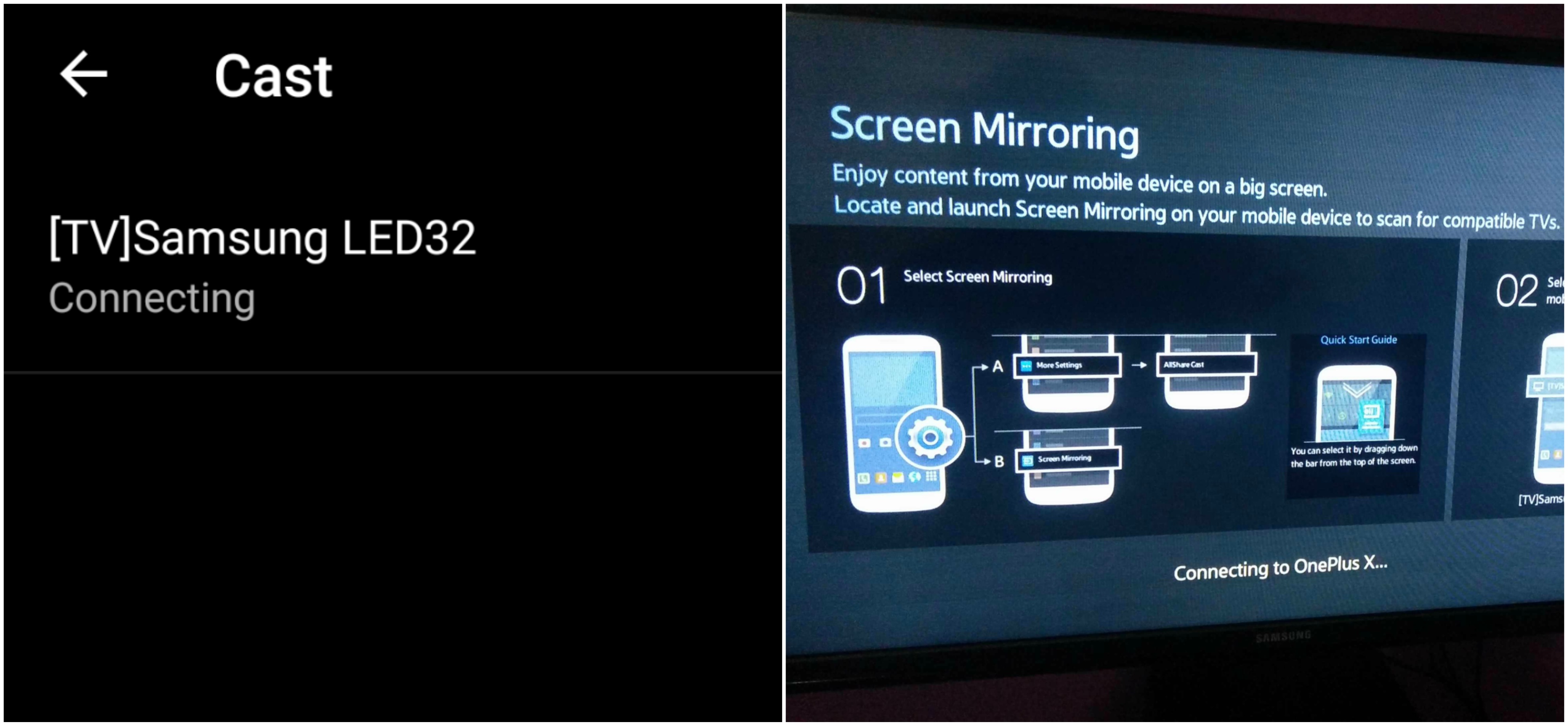Miracast is available on all the Xiaomi mobiles with wireless display option under More menu of Settings. The devices include Redmi 1s, Redmi 2, Redmi 2 Prime, Redmi 3, Redmi 3s, Redmi 3s Prime, Redmi Note 3, Redmi Note 4, Redmi 4, Redmi Note 4G, Redmi Pro Mi 3, Mi4, Mi 5, Mi 5Plus, Mi Mix, Mi Max, X etc.
How to Check if your Xiaomi can Screen Mirror?
If the device has screen mirror option then only your device is applicable to cast the display on Smart TV. So to check that, Sometimes the Wireless Display may be present under ‘Display’ or ‘Additional Settings’ option of Settings.
How to Screen Cast your Xiaomi on Samsung TV?
Step 1. Go to Settings of your Xiaomi Smartphone. Step 2. Open Wifi and turn it ON. Step 3. Now click on the option named Advanced Settings. Step 4. Tap on Wi-Fi Direct. Step 5. Simultaneously tap on Menu button on TV remote. Step 6. Now open Network. Step 7. Check for the option named Wi-Fi Direct. Step 8. Now click on Samsung Smart TV option under Wi-Fi Direct of Xiaomi to connect both the devices with Wi-Fi. Step 9. Now again under Network option of TV look for the option named Screen Mirror and open it. Step 10. In your Xiaomi device under More Settings, open option named Wireless Display. Step 11. Now in Wireless Display tap on the Samsung TV option and let it connect. Step 12. You have just Mirrored your Xiaomi with Samsung Smart TV. Cheers! Note & Conclusion: I hope the post was helpful. Do comment below for any of the assistance required. Make sure you connected Wi-Fi direct with Samsung Smart TV. If you’ve any thoughts on How to Screen Cast your Xiaomi Smartphones to Samsung Smart TV?, then feel free to drop in below comment box. Also, please subscribe to our DigitBin YouTube channel for videos tutorials. Cheers!