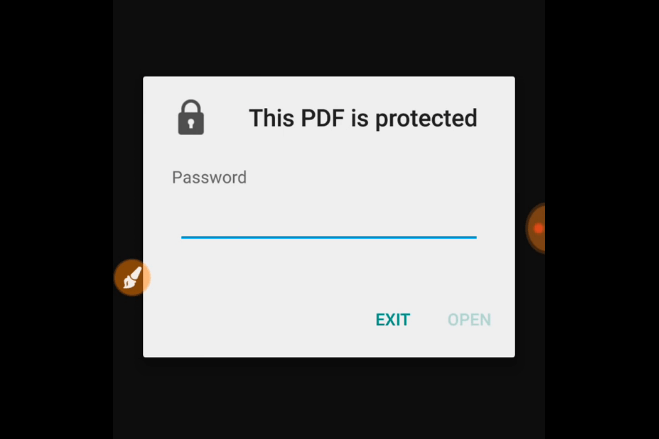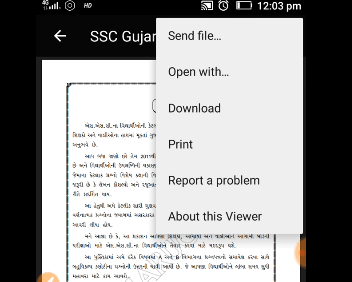Most of the PDF files for business and other confidential services may be protected with a password to secure the content from misuse or for the security of data. Reading a secure PDF file without any password is not an easy task and the Apps or methods available use Trial and Error method to crack the passcode. The apps or websites generally use various combinations of passwords and try to unlock the PDF (if possible). This may take hours to few days. One such app that claims to do the work is PDF Utility. There are many other websites and apps which also claim the same. Today in this post I will tell you how you can remove password protection from any secure PDF file permanently so as to share it with any other user without any password hassle. With this guide, you can only remove password protection from the file. So, you need to know the password so as to make the file secure free. Note: Password-protected files could be for legal use only. Using them for inappropriate means may put you in trouble.
Permanently Remove Password Protection from PDF
Step 1.
Download PDF Viewer from Google Play Store
Step 2.
Now locate the Secure PDF File and open it using the PDF Viewer.
Step 3.
Enter the password for the secure file and open the file.
Step 4.
Now click on the Three Dots or Menu button on the App.
Step 5.
Here click on the option named ‘Print’.
Step 6.
Once loaded you will see a PDF icon on the screen. Click it.
Step 7.
Now save the file at your desired location and also rename the file in .pdf format.
Step 8.
Cheers! The new file will now open directly without prompting you to enter the password.
Using Online PDF Unlock Tools
Strip your password-protected PDF file of its security if no strong encryption exists. Your PDF will be unlocked and ready for download within seconds. Just upload your file and the password will be removed from your PDF. You can receive the unlocked PDF by simply clicking download and you are good to go. Just Upload the password-locked pdf enter the password and the pdf will be unlocked online by the site. Visit Site Conclusion: I hope the post was helpful. Comment below if you wish to have any assistance from my side. This tip is for information purposes only. Use it for fair use. If you’ve any thoughts on How to Remove Password Protection from Secure PDF File on Android?, then feel free to drop in below comment box. Also, please subscribe to our DigitBin YouTube channel for videos tutorials. Cheers!