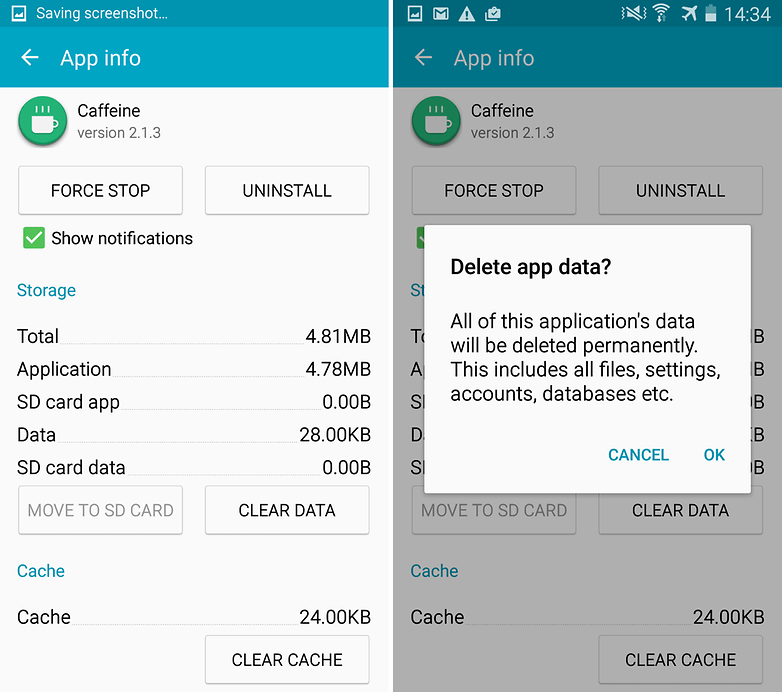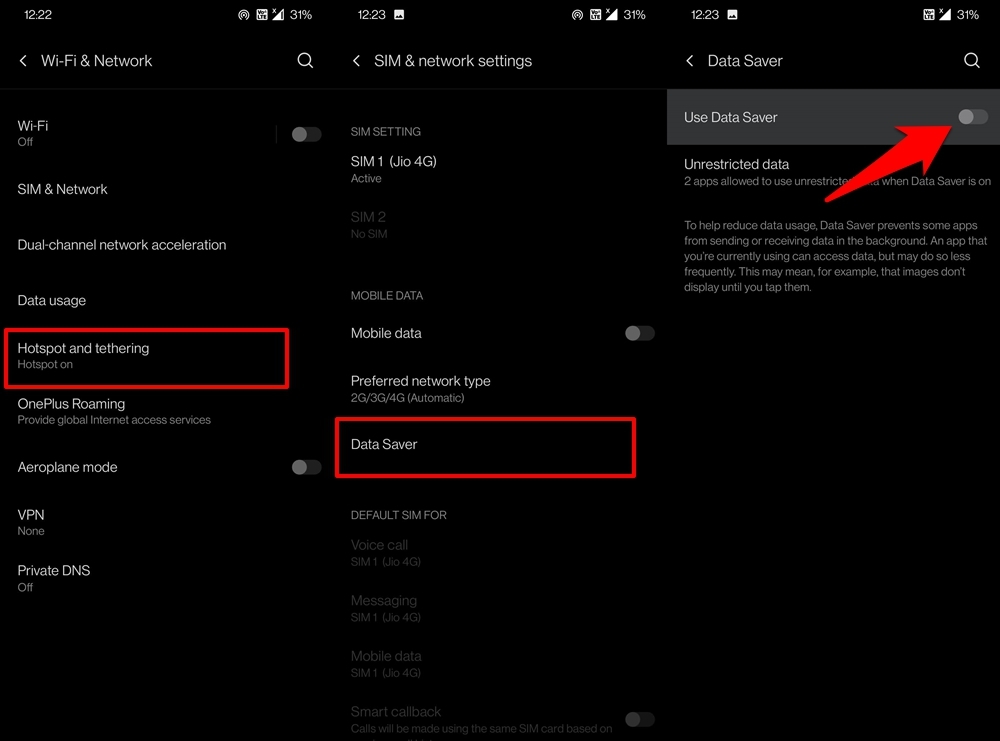Here I have provided the fix for Snapchat error on issues of “There was a problem connecting to the server”, “Verifying Device,” or “Oh No! Your login temporarily failed” for your Android device. Relax and try any of the solutions to get the problem fixed.
Solution 1. Reboot the Device
A simple reboot should fix the problem; rebooting eliminates the technical problem if any. Reboot also helps in clearing RAM by killing background apps that are not performing any actions, thus giving the Snapchat app more free space to run.
Solution 2. Clear Snapchat Cache and Data
Solution 3. Reset all App Preferences
Solution 4. Disable Data Restriction
If you have metered your device’s internet usage or put any restriction in place, then consider disabling it, at least while sharing your data. Here’s how:
Solution 5. Clear Google Play Services Cache
Solution 6. Clear Google Services Framework Cache
Google Services Framework syncs your data and stores device data. It also helps in proper functioning of the system and installed apps.
Go to Settings > Application Manager > All > Google Services Framework > Tap on “Force stop” & tap then tap on the “Clear cache” buttonReboot your device
Solution 7. Reinstall the App
Uninstalling the app and reinstalling it will possibly solve the problem by removing any package installation error.
Solution 8. Update your Google Play Services.
If you are facing problems while using Google Products like Google Play Store, Hangouts, Spaces, Google Plus, etc, or 3rd-party services like Snapchat or Quora, etc., then the following process could fix the problem. Conclusion: I hope the post was helpful. Do comment for any assistance required. Haa and also follow us on Twitter and Google Plus. If you’ve any thoughts on Fix Snapchat ‘Problem Connecting to the Server/Login Failed’ or ‘Verifying Device’., then feel free to drop in below comment box. Also, please subscribe to our DigitBin YouTube channel for videos tutorials. Cheers!