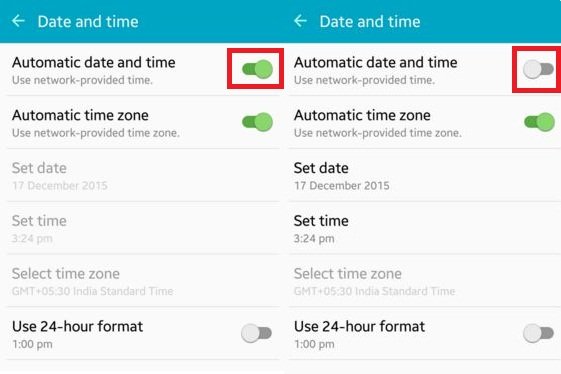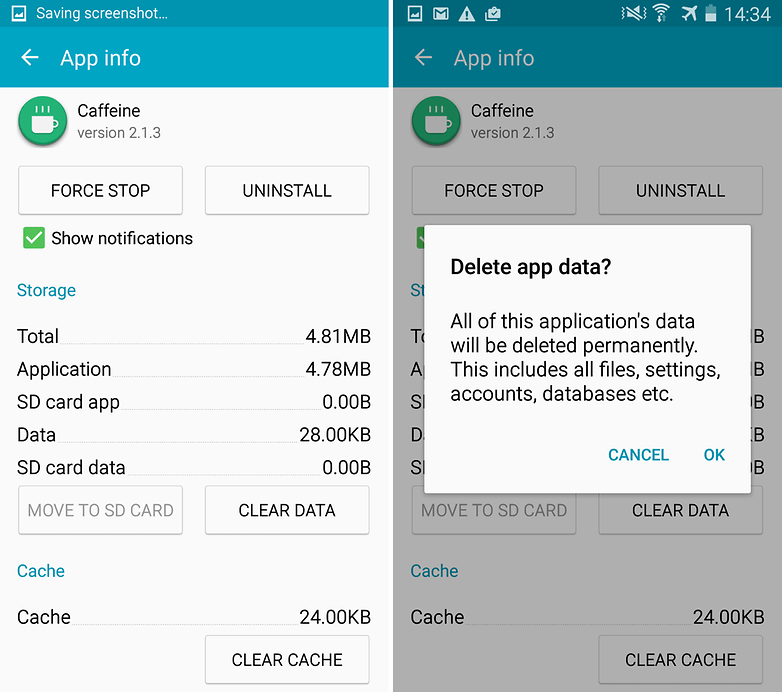Actually, these SSL security certificates are provided by the companies, and many a times error occur while browsing opening any page. The error may read like, “Your Connection is Not Private”, “This sites certificates are not Trusted”. Today I will provide you with few tips to fix all common errors of SSL/ TSL connection with your Android Browser.
Solution 1. Correct the Date and Time of your Smartphone
The SSL/TSL certificate considers connection invalid if the browser system and the Web server do not have their clocks set to nearly the same time. In such case, you will see “The connection is not private” message on your device. To fix the issue,
Solution 2. Try Incognito Mode
Try incognito mode, they do not store Cookies and Cache data. If the incognito mode of the browser loads the page properly then try the two things below;
==> Clear the Browsing Data of the Chrome
==> Uninstall any Recently Installed App
Some App may work in the background and cause the issue with the browser. As many apps we use are web based for example Quora which uses Android Web View service to load the pages in Quora App. Such apps may cause the SSL certificate error.
Solution 3. Disable Anti-Virus
Sometimes your Anti-virus software may block few sites with SSL certificate. If the Anti-Virus software has HTTPS scanning feature uncheck it. Or else simply uninstall the Anti-Virus software to fix the issue.
Solution 4. Clear Data & Cache of the Browser
Solution 5: Clearing the Google Services Framework cache
Google Services Framework syncs your data and stores device data. It also helps in proper functioning of Google Play Services and related Google Apps. Clear App data and cache
Go to Settings > Application Manager > All > Google Services Framework > Tap on “Force stop” & tap then tap on “Clear cache” button.Reboot your device.
Solution 6: Factory Data Reset.
If above methods are not effective enough then only resetting your device will solve the problem by deleting all junk, malicious files and bugs which cause the problem. Note: Resetting device will wipe all the device data including app and media data. Please take backup of the data before going for factory reset. Conclusion: I hope the post helped you to fix the issue with your SSL error on the Android. Do comment below for any assistance. Have a nice day, Cheers! If you’ve any thoughts on Fix HTTPS SSL/TSL Connection Errors on Android Smartphone, then feel free to drop in below comment box. Also, please subscribe to our DigitBin YouTube channel for videos tutorials. Cheers!