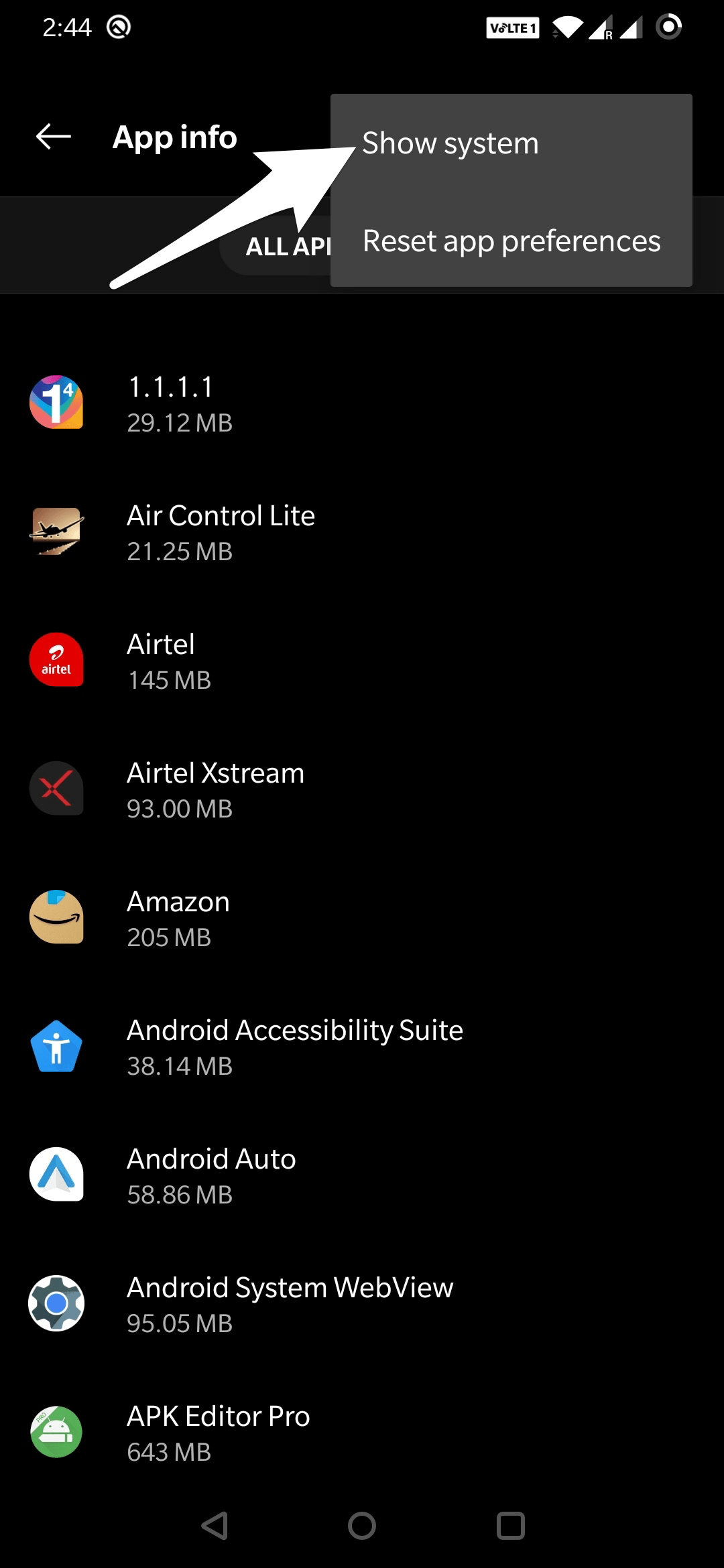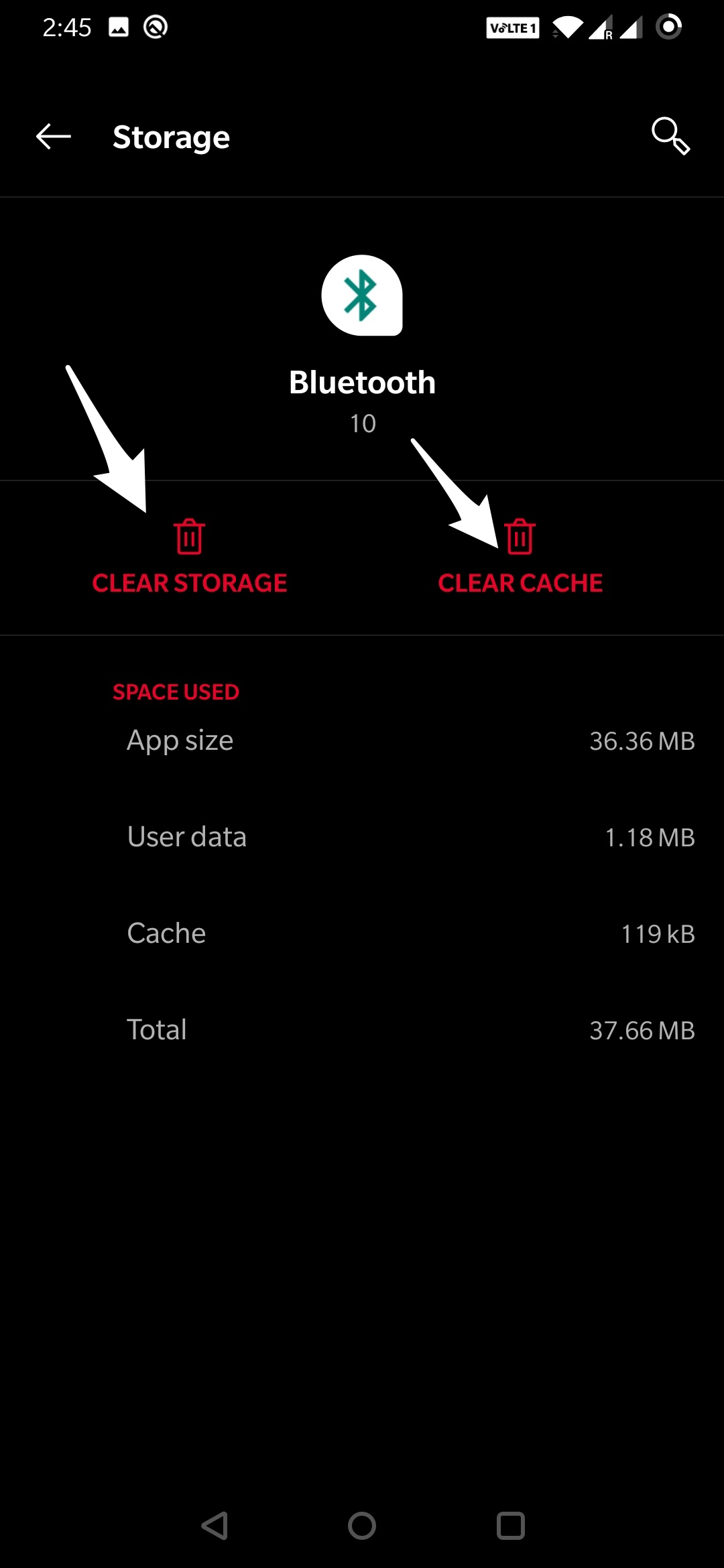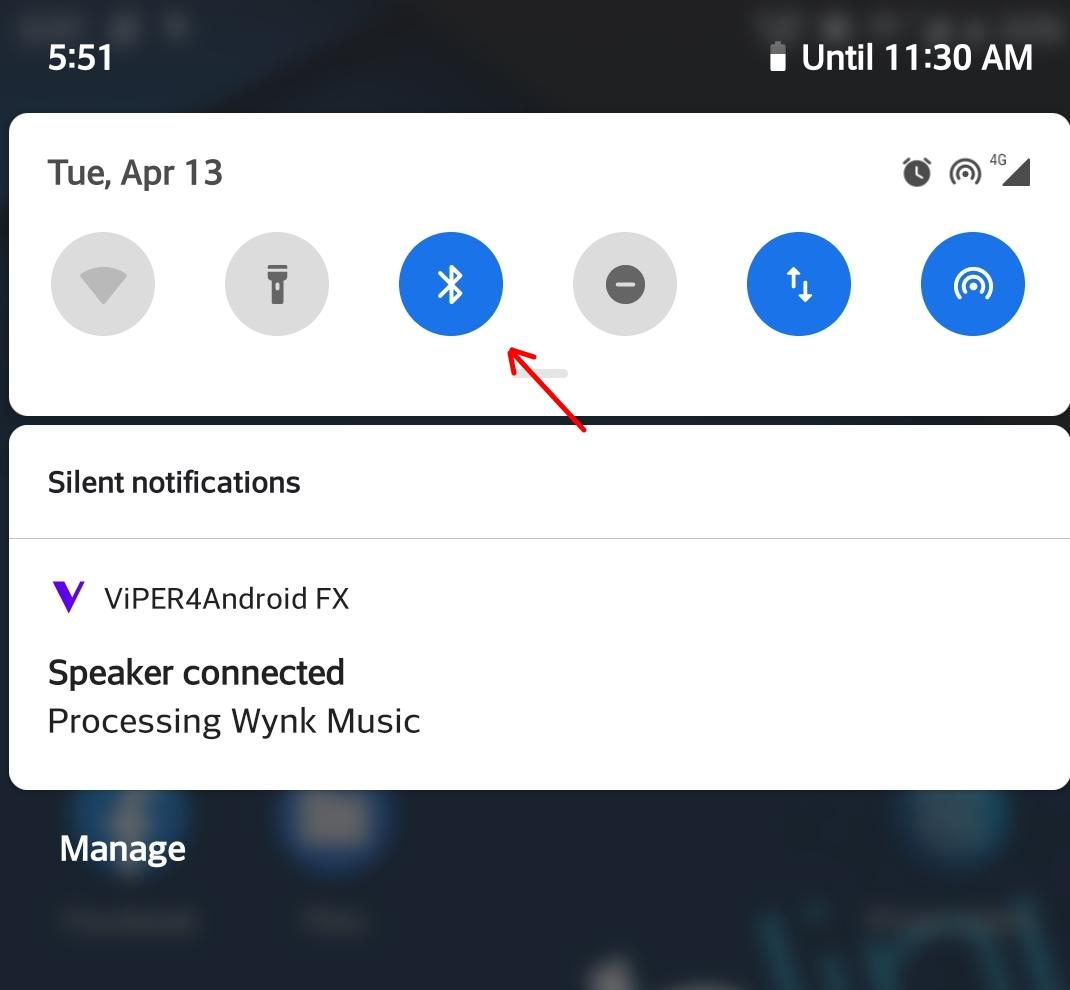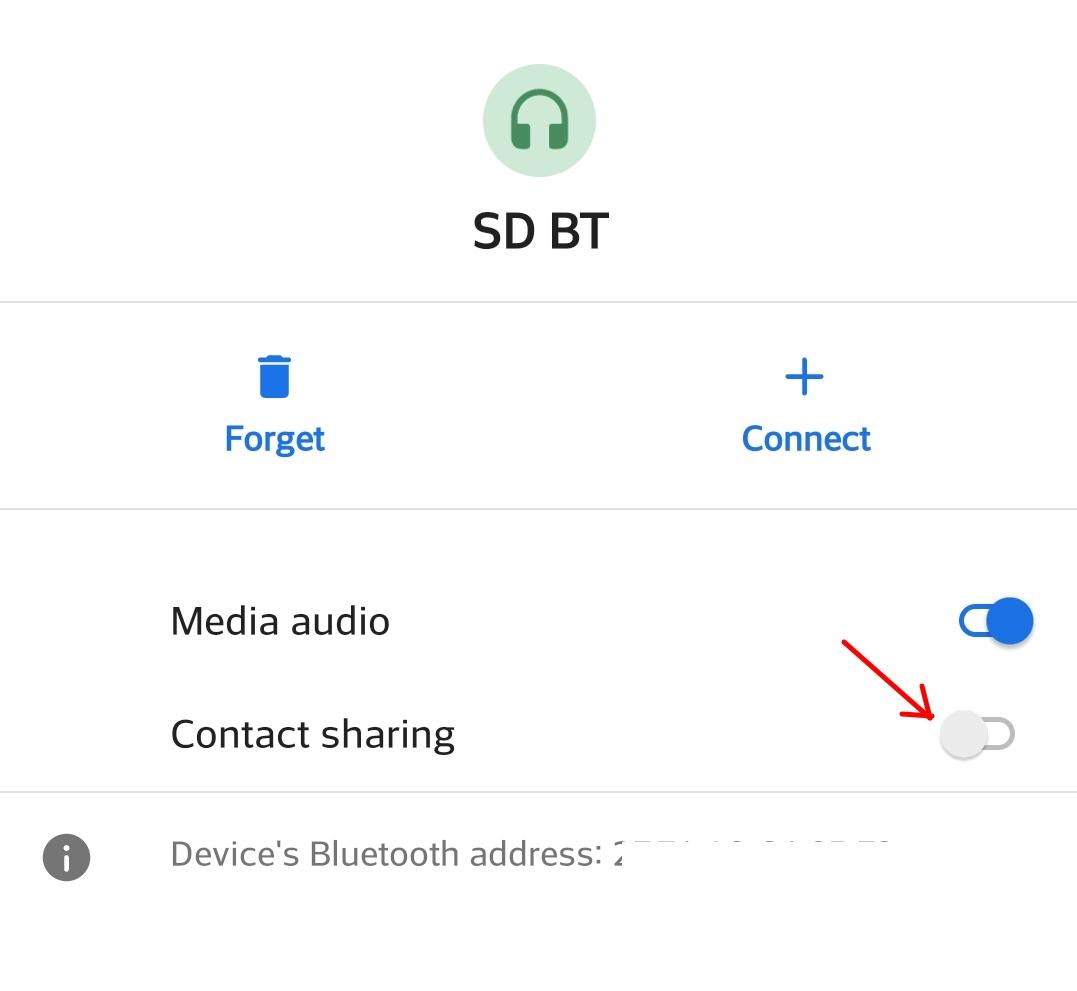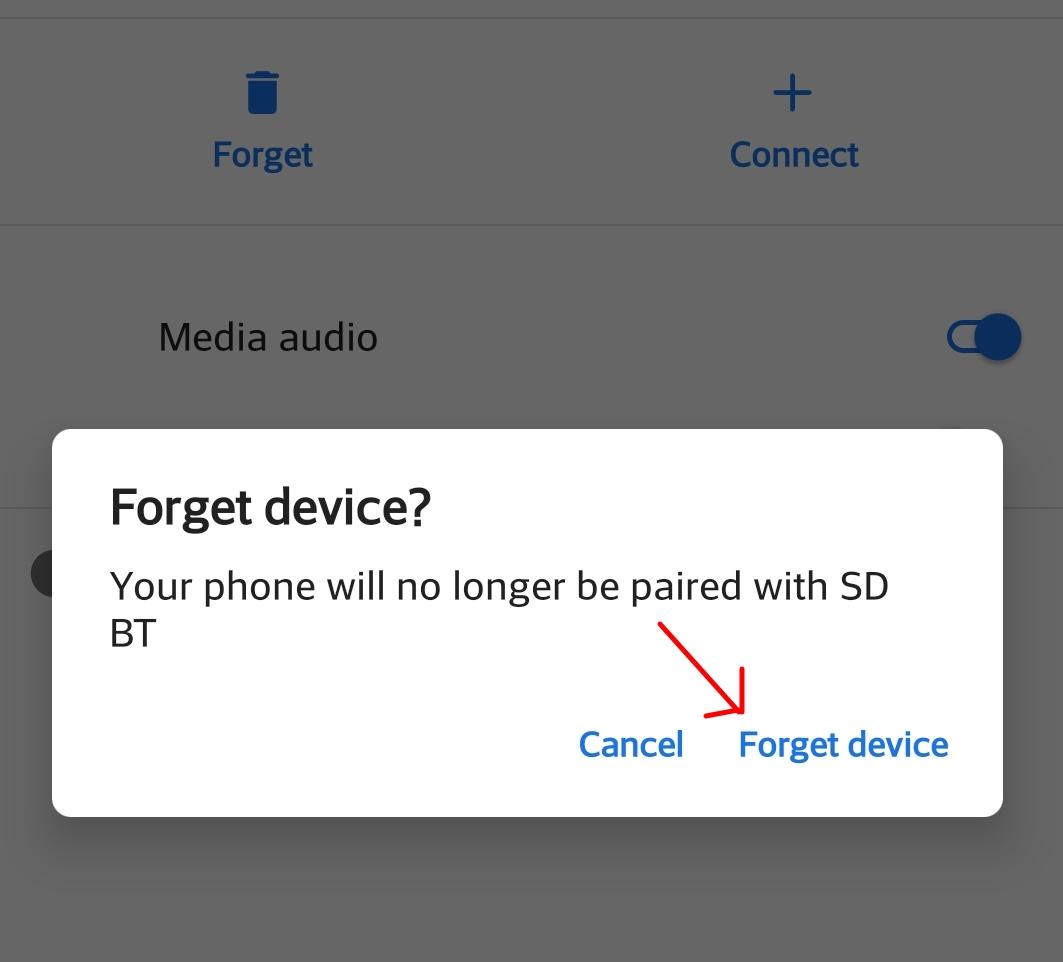Although the setting up of such a system could be challenging in some cases, many people will not set it up. Pair or connect to their Bluetooth device due to many technical factors. This article will explain those factors and let you know how you can tackle those obstacles.
How to Fix Bluetooth Not Pairing or Working?
Although most Bluetooth issues are mere technical glitches and can be fixed with a simple device reboot. But if you’re still facing extensive issues with your Bluetooth connectivity or peripherals, here are some troubleshooting methods to fix the issue.
Clear Cache of Bluetooth App
Bluetooth is a system application that can collect cache and data. The Bluetooth app will collect data to store passwords, settings, and other sensitive information. If the Bluetooth button is not turning ON or if it is not pairing with any Bluetooth device then I recommend you clear the data and cache of the Bluetooth App. First, just clear the cache and check if the issue is fixed, if this doesn’t work clear the data of the Bluetooth app. To do so;
Open Settings on AndroidHere click on Apps and NotificationHere click on 3 dots and click on Show System Apps
Now search for Bluetooth and clear the data and cache under storage
Check Whether the Bluetooth Switch is Turned ON
This might sound crazy. But sometimes, we forget to turn on Bluetooth in our smartphone and wait for it to connect to our Bluetooth device such as headphones. So pull down your notification menu or the control center and turn on Bluetooth.
Sometimes, the Bluetooth will not be turned on even if it shows that it is turned on. So it’s a good idea to turn it off and turn it back on to avoid such errors. If your Bluetooth switch was off, then now it should connect to your Bluetooth device. If the control center button is not responding, then you can restart your phone because it might be because of any temporary crash on the system UI.
Check your Device Bluetooth Range
Most Bluetooth devices work better when they are in very close range. Generally, a typical Bluetooth device should work well within 10 meters radius. So better get near the device when you are trying to connect to it. Especially, it is an excellent idea to stay closer to the device when pairing. This ensures there are no issues. You should also check if there are any obstacles between your smartphone and the device because Bluetooth will not work properly if there are too many obstacles.
Check if your Phone has a Bulky Cover
Bluetooth also will not work if your device is covered, blocking Bluetooth signal reception. So check whether your device or your smartphone is covered using a hard case or some hard material. Temporarily remove the case from your phone and try to connect to your Bluetooth device. If it works, then you should consider changing the case to avoid blocking.
You can also remove the case temporarily only when connecting to your Bluetooth device. But you may not find it comfortable. So decide on your own.
Check your Device
Some devices require you to hold down certain keys while pairing with your smartphone. So check with your device’s manual. There may be specific instructions to pair it with your smartphone. Even if you cannot find any useful information in the manual, try googling. You may find some tutorials on youtube on “How to pair your Bluetooth device with your smartphone.” Also, check whether the device connects to other smartphones, say your friends or family members. Check if the device itself is not having any problems. If you think the Bluetooth device is the problem (after trying with other smartphones), you should try to get it replaced or fixed if it’s still under warranty.
Check Bluetooth Settings on your Phone
Certain options and settings in the Bluetooth menu could prevent you from connecting to your device. Head over to the Bluetooth menu on your smartphone and check if any settings could block you from connecting or pairing to your Bluetooth device. Newer versions of Android don’t disable Bluetooth on Airplane mode. So there could be no issue with that. Most of the time, Enabling Contact sharing will cause issues with connecting to the device. So try disabling the feature from the Bluetooth menu. It should fix the issue.
Forget and Pair it Again
Due to a system upgrade or reset, your paired device could not work. Because of this, your paired device will not be able to connect to your smartphone. Sometimes it could also prevent you from pairing it again. So, in this case, you have to remove the device from the device list in your smartphone’s Bluetooth settings and pair it again.
This is an easy solution to the problem. This menu or settings may change based on your phone manufacturer. Generally, it’s located in Settings > Network > Bluetooth. Tap on the device from the list and tap on forget. This removes the device from the list, and you should connect or pair it again.
Reset and Enter Pairing Mode
When you bought the Bluetooth device for the first time, it would not have paired with any devices. Now that you have paired it, we have to reset this and re-enter pairing mode to pair it again with our smartphone. This method of resetting the device will vary from device to device. You may have to look up your device manual or the internet with the keyword, “How to reset the device”. Follow the mentioned steps, and you should be good to go. Resetting becomes mandatory if you have a device that can only be paired with one device at a time. Most of the time, it will be as easy as holding down a key for 10-20seconds. Sometimes it could also be a reset pin-hole in which you may have to insert a pin and hold for few seconds to reset it. Sometimes it can also be some key combinations that you have to hold down for a certain time. As this depends upon the model and makes of the device, I recommend you check out the manual or look it up on the internet.
Check Bluetooth Version
There is another terminology in the Bluetooth technology as the Bluetooth version. There are many of them like v4.0, v5.0, for example. If you are running a higher version than the device you are trying to connect, it should work without any issues. For example, if your device has Bluetooth version 4.0, it should connect to version 3.0 or even 2.0 without any issues because Bluetooth has backward compatibility. Although sometimes, if you are trying to connect a Bluetooth 4.0 device with a Bluetooth 3.0 smartphone, it may not work as expected. This all depends on the device to which you are trying to connect. So check with these compatibility standards before trying to connect to the device.
Conclusion
As you can see, setting up Bluetooth can be sometimes easy, and at the same time, it could also be tough. But Bluetooth by design is meant to be simple with no additional security features enabled. Anyone could easily use the technology, so if you are facing any difficulties while trying to connect or pairing your Bluetooth device, this article should help you. So try the methods listed here and let us know if they worked for you. If you’ve any thoughts on Fix Bluetooth Not Working/Pairing on Android, then feel free to drop in below comment box. Also, please subscribe to our DigitBin YouTube channel for videos tutorials. Cheers!