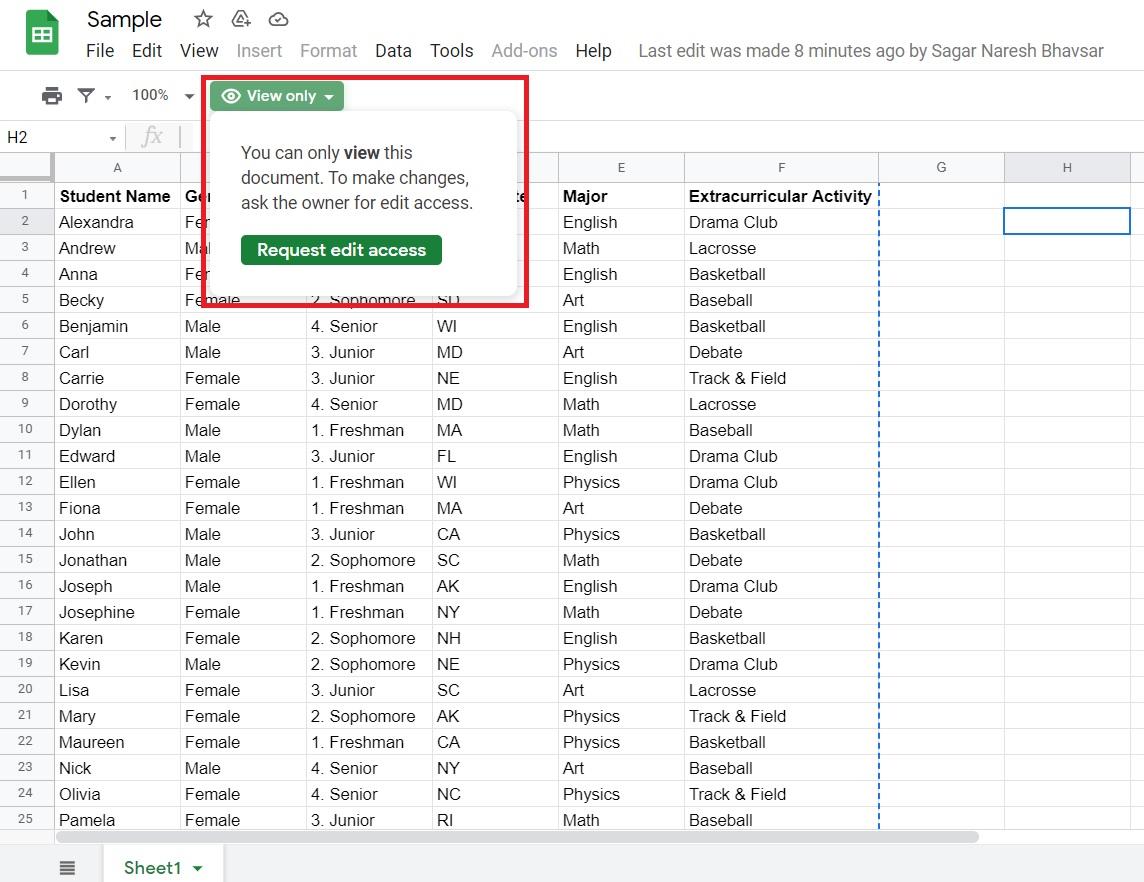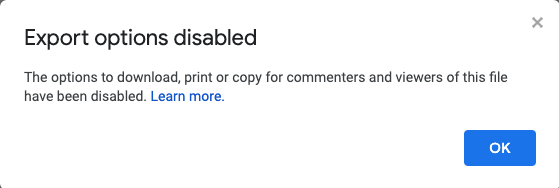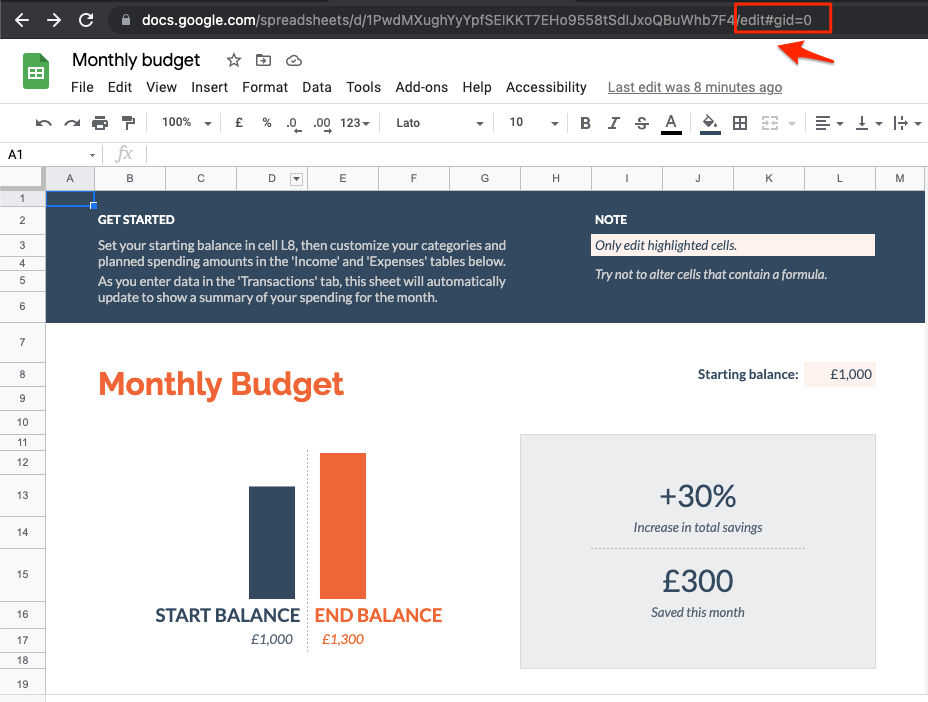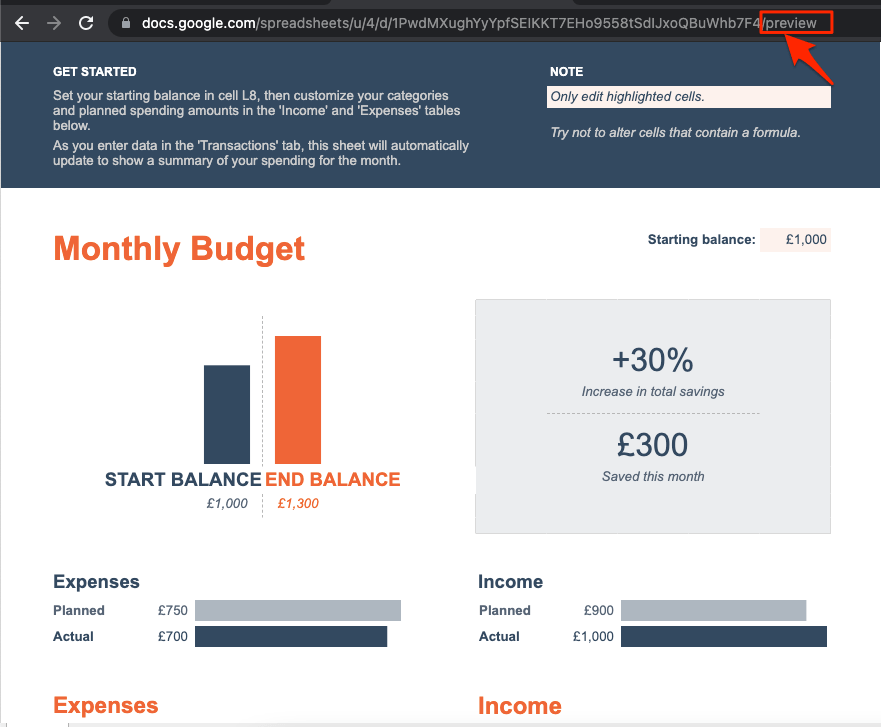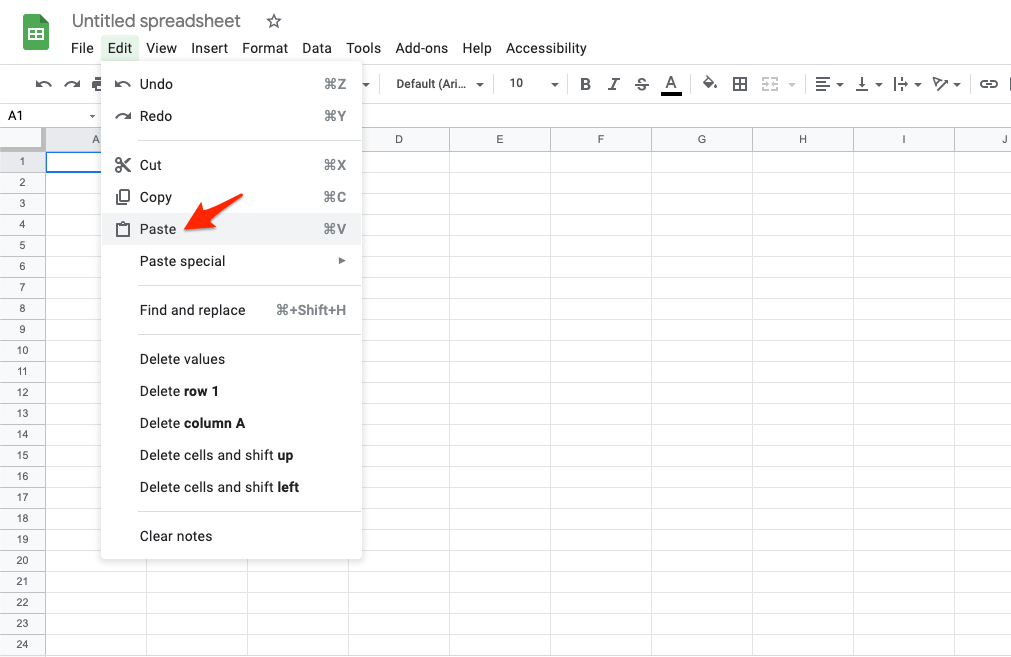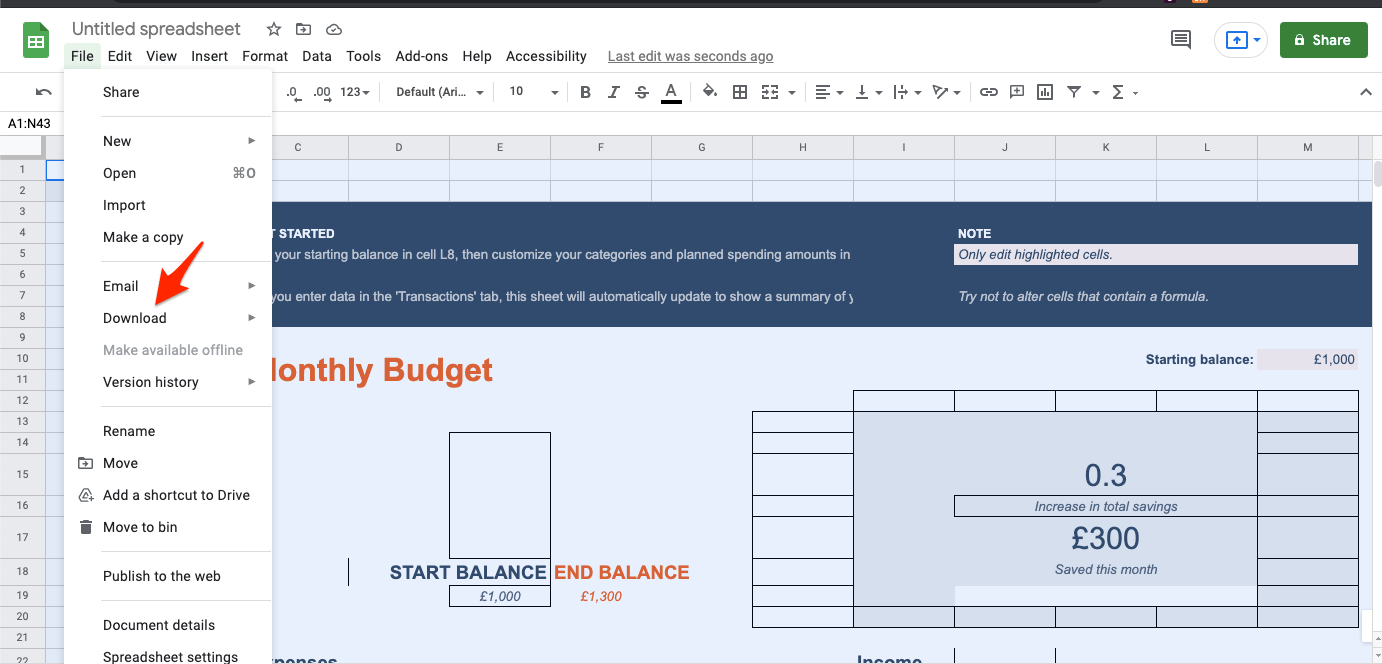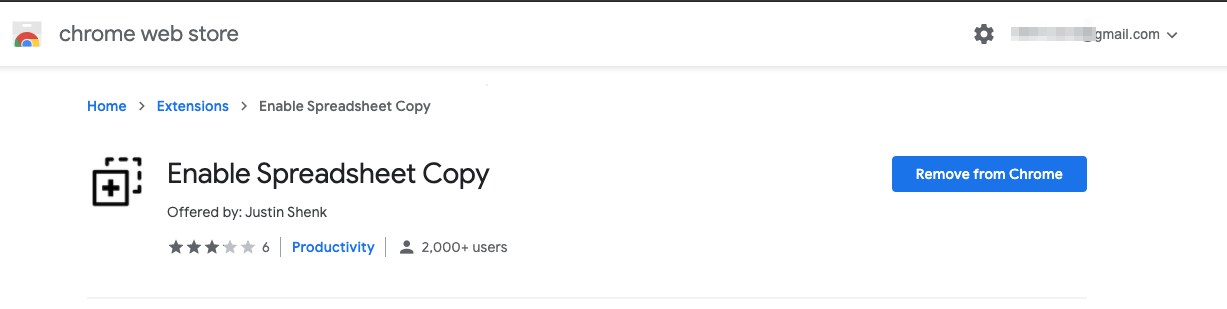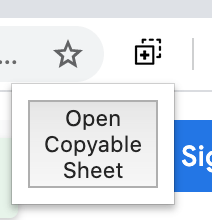The good thing is that, just like for almost everything, there are a couple of neat tricks that you can make use of to download the view-only spreadsheet. Although these methods don’t allow you to download the original spreadsheet, it at least lets you copy-paste the data on the spreadsheet and save as a separate file. Sounds confusing? Simply follow the methods mentioned in this post for more clarity.
How to Save Download Protected Google Spreadsheets?
Here are a couple of Best Methods to Copy, Save, or Download Restricted View-Only Google Spreadsheets
Method 1. Tweaking URL
You can simply tweak the URL and copy the content into a new Spreadsheet. The URL of the shared Google Spreadsheet document will be something like;
You can remove the end parameter from the URL string edit?usp=sharing and replace it with preview.
Now, select all the content from the preview page and copy [Ctrl/Cmd+C].Open New Spreadsheet.Here click on Edit.And Paste the content. All the content will be added to new Google Sheet You can now edit the spreadsheet or download it.
Method 2. Using Chrome Extension
There is the best method, actually an extension developed by Justin Shenk available on the Google Chrome Store, which allows you to open a copyable sheet of the view-only spreadsheet. Here’s how this extension works; Filters are necessary in many cases. For instance, if you are sharing any important company data with your lower sub-ordinate, and you do not want him/her to accidentally change or tweak the data. Moreover, they will have to request access from you in order to edit the spreadsheet. Even though they can follow the methods mentioned in this post to copy the content, do remember that they will not be manipulating the original spreadsheet. They need to save the file as a new spreadsheet onto which they have pasted the content of the original view-only spreadsheet. Besides, filter view only works on a computer and not on mobile or tablet. If you’ve any thoughts on How to Download View-Only Google Spreadsheet? , then feel free to drop in below comment box. Also, please subscribe to our DigitBin YouTube channel for videos tutorials. Cheers!