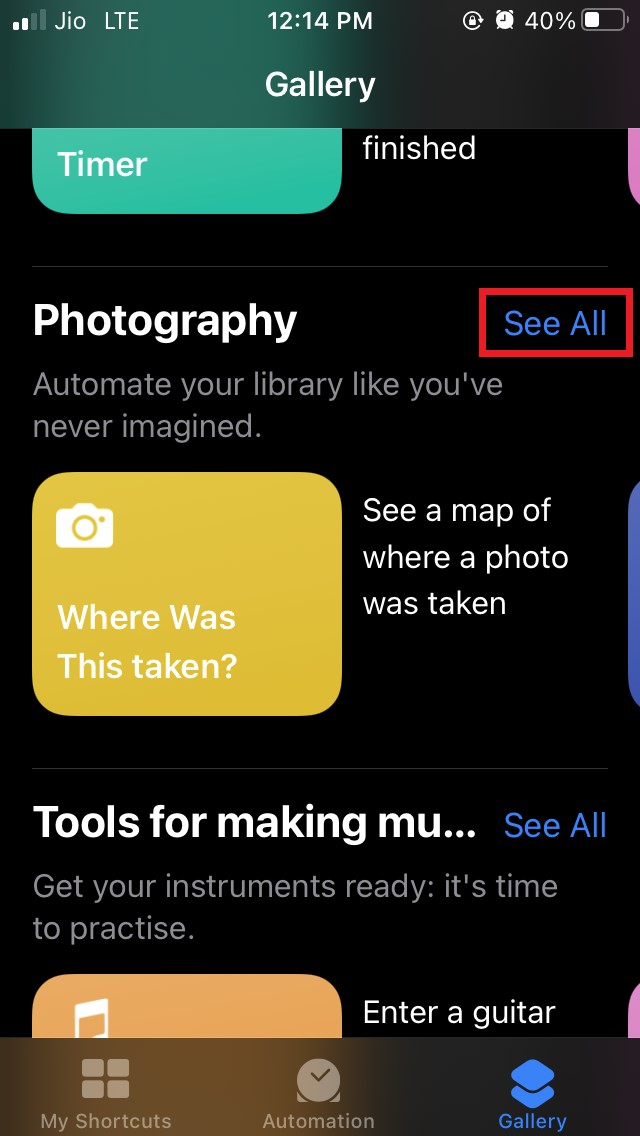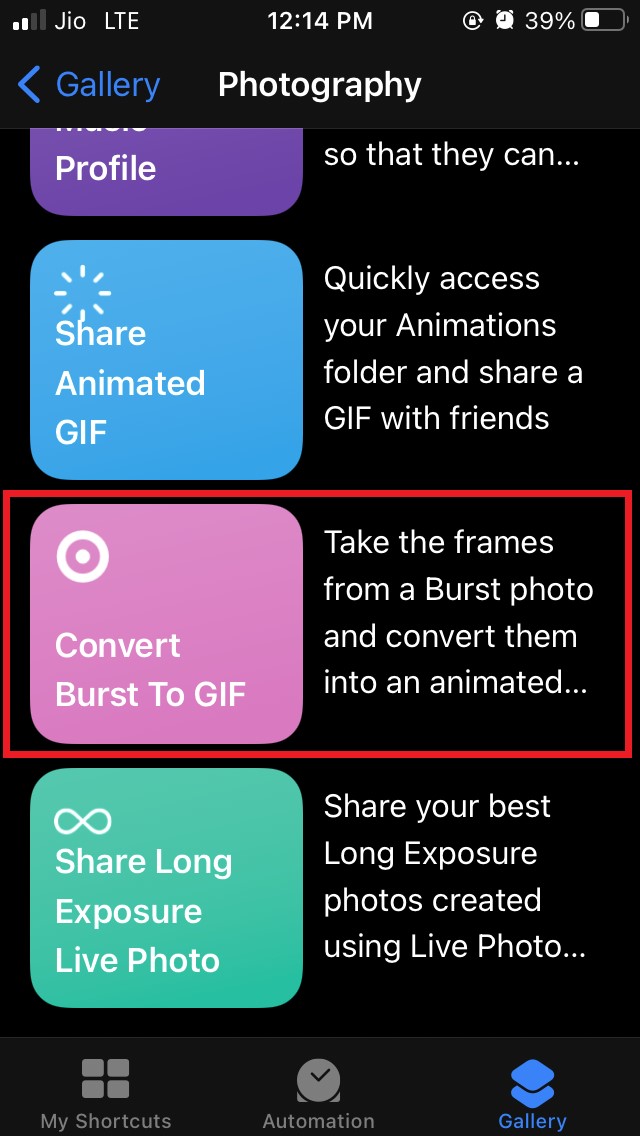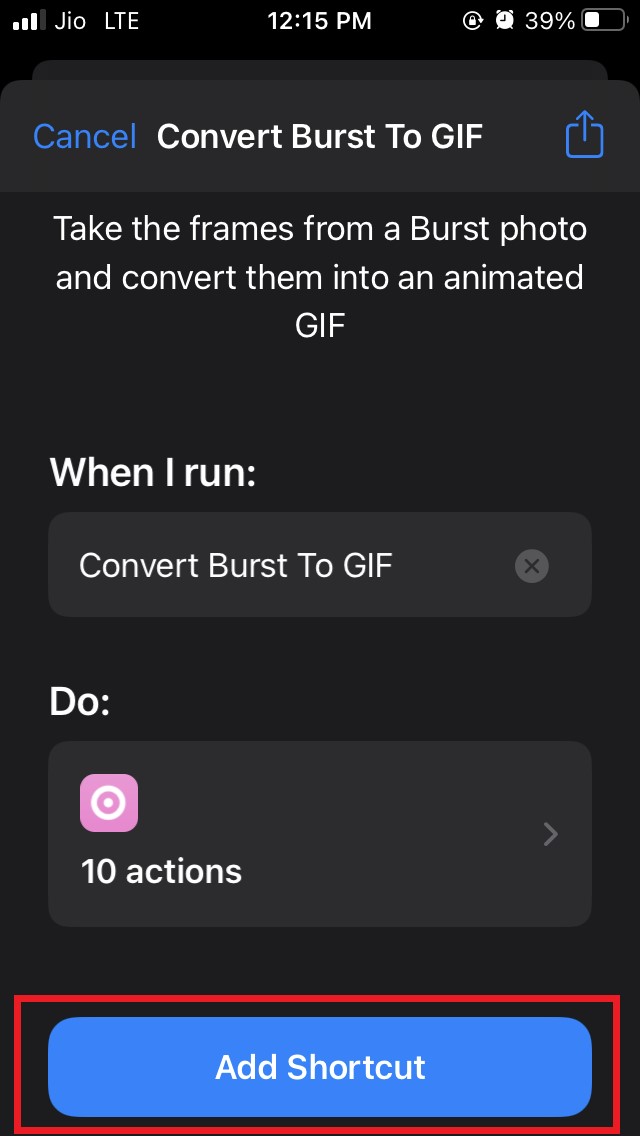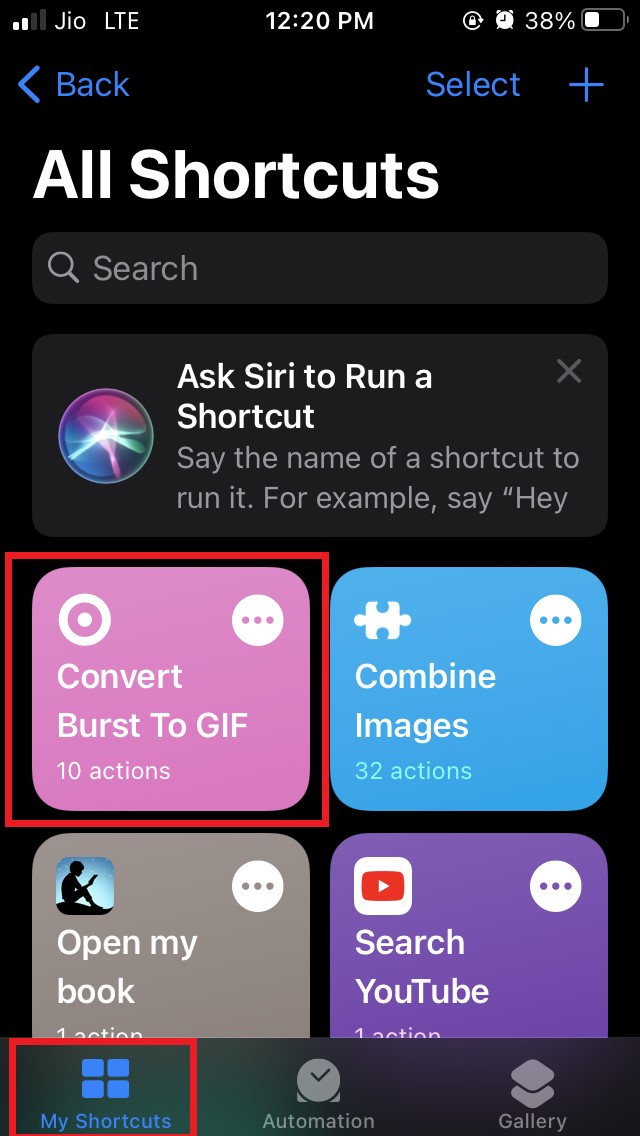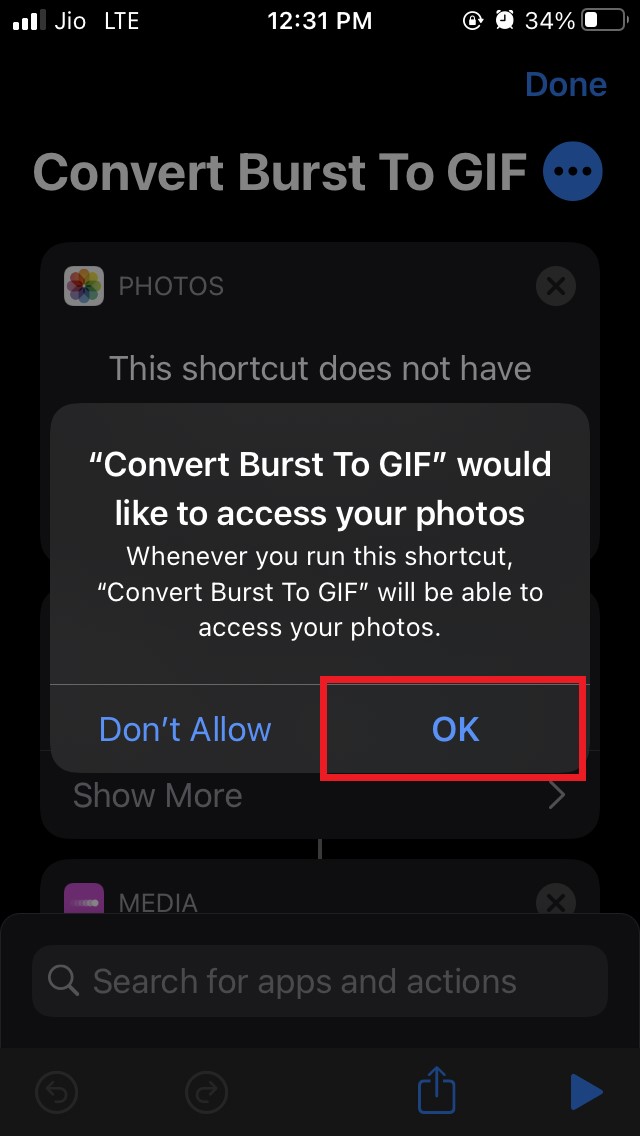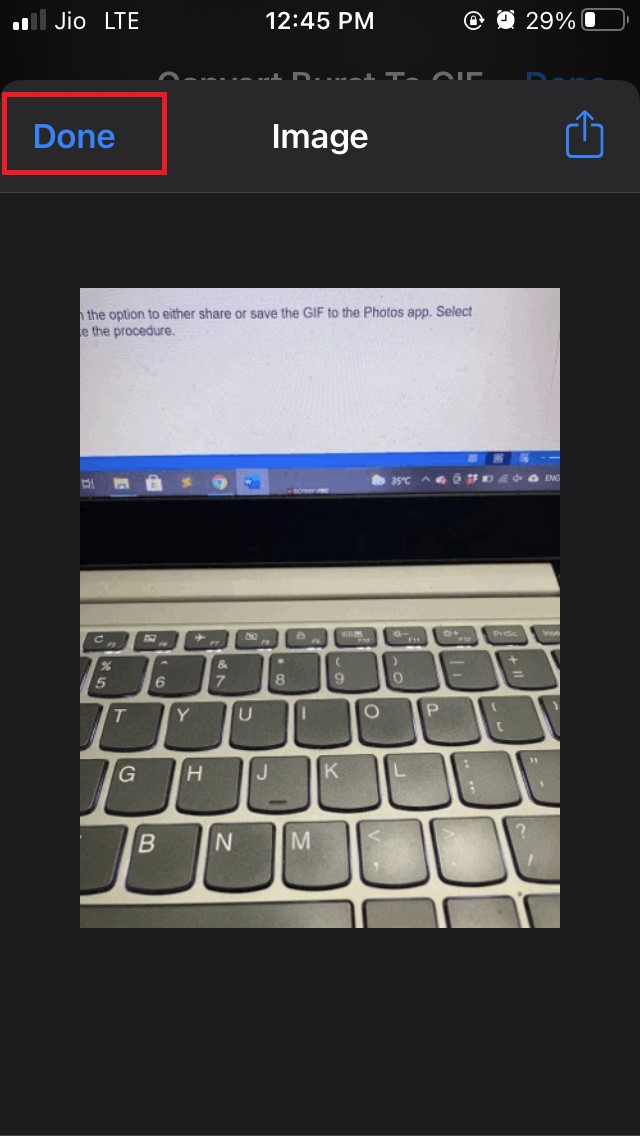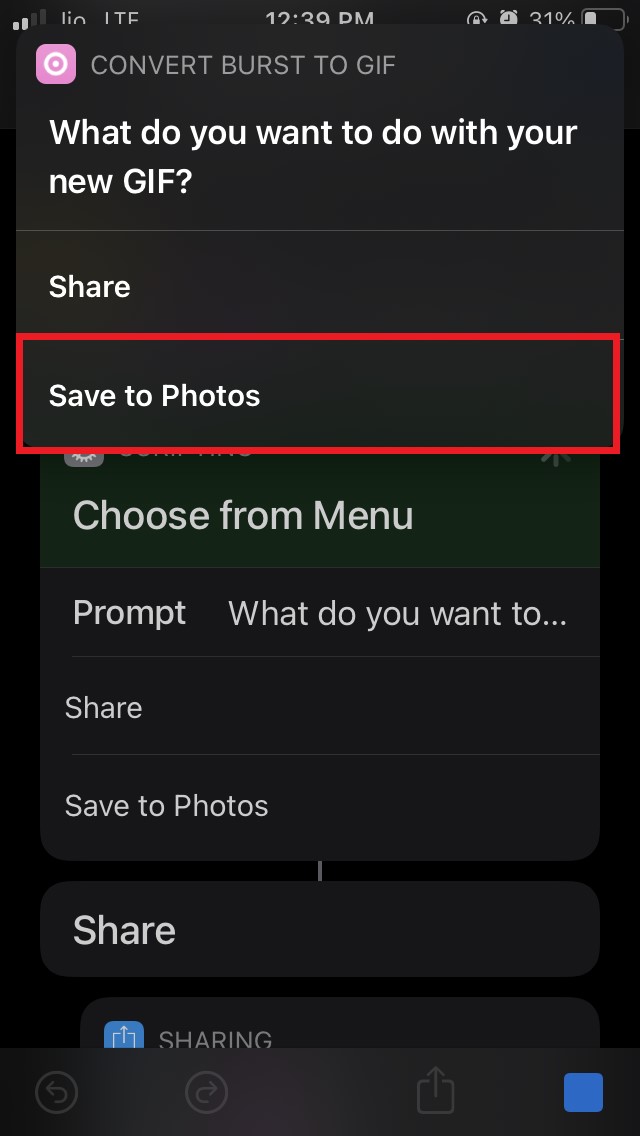If you keep pressing the shutter button on the iPhone camera, it starts capturing photos in quick succession. In one second, it can click up to 10 successive photos of the same object. Apple likes to call this feature burst mode. Normally, the burst mode comes in handy when you are trying to capture a moving subject. From a series of burst photos, you can then select which iOS being the creative operating system, allows the user to tweak the photos clicked in burst mode and create a GIF out of them. For doing that you have to use the Shortcuts app on your iPhone.
Convert Burst Photos to GIF On iPhone Using Shortcuts App
The Shortcuts app already comes pre-installed on your iPhone. I have mentioned all the steps that you need to follow to create a GIF image out of the images you captured on your iPhone using the burst mode. Also, the steps I have outlined here work just fine in case you have an iPad. If you have captured burst photos from your iPad, you can also convert them to GIFs.
Setup GIF Shortcut
Start by opening the Shortcuts app on your iPhone.Navigate to the bottom right corner of the screen and tap on Gallery. On the next screen, scroll until you get to the Photography tabEither tap on the option See All which you will find besides the Photography tab. Or You may also swipe left on the Photography till you see a tab Convert Burst to GIFNext, you have to tap on Convert Burst to GIF. Inside that, scroll down to the button Add Shortcut and tap on it. A small and quick pop-up with a tick mark will appear mentioning that shortcut has been added successfully
Use Shortcut to Create GIF
Now that the shortcut for converting burst images to GIF has been set, it’s time to put it to use. So, now you know how to create a cool GIF from your burst photos. Do let me know in the comment section if you have any problems in executing any of the steps that I have put up in this guide. If you’ve any thoughts on Convert Burst Mode Photos into GIF on iOS Using Shortcut, then feel free to drop in below comment box. Also, please subscribe to our DigitBin YouTube channel for videos tutorials. Cheers!