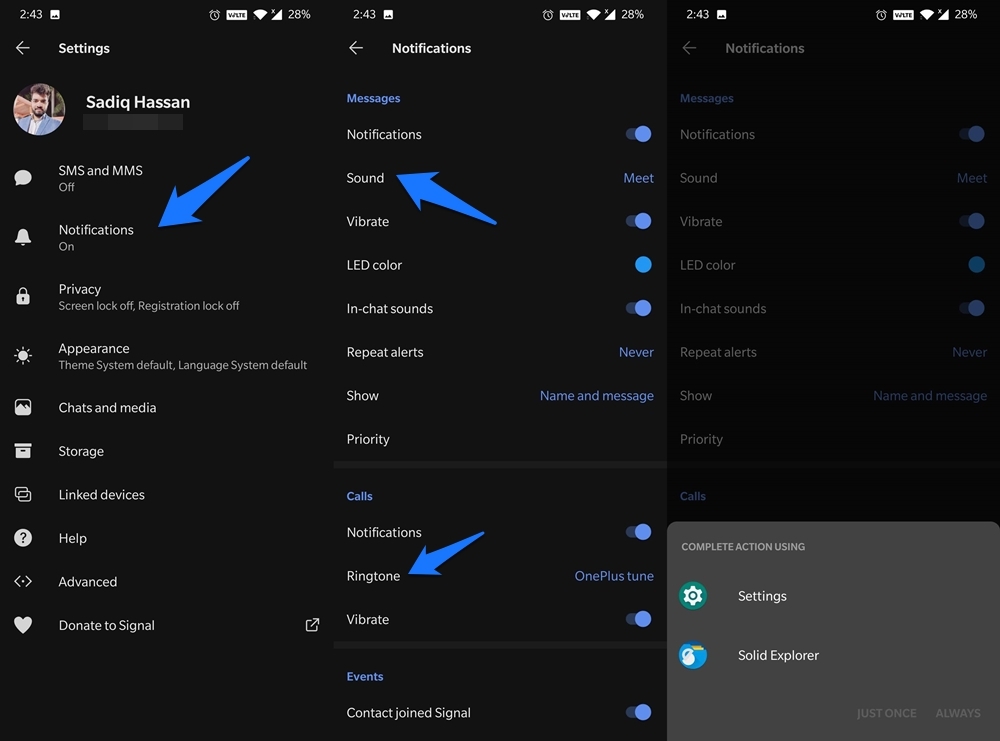There are quite a few reasons why users settled for the latter as the perfect alternative. To begin with, all your chats are still end-to-end encrypted. Likewise, near about every major functionality that WhatsApp could boast of could be found in Signal as well. Along the same lines, the app beholds quite a few customization options as well. Right from changing the theme to set custom notifications, the options stand aplenty. And in this guide, we will be focusing on its one such aspect. Today we will show you how to change the Notification Tone in the Signal app. Likewise, we will also list out detailed instructions to set custom notification tones for individual users. So without further ado, let’s get started.
How to Change Signal Ringtone Tune for Signal App?
First off, let’s check out the steps to change the call and message tones universally throughout the app. In other words, the notification tone changes that you are going to make here will be applied to all your Signal contacts.
That’s it. These were the steps to change Signal calls and message tones universally. Let’s now check out how to carry out this task on a per-user basis.
Change Signal Ringtone for Custom Contact
Some users prefer to set different notification tones for individual contacts. This way they are easily able to recognize the user without having to peek into their mobile display. Well if you also echo these thoughts then you will be glad to know that Signal has already incorporated this feature. Here’s what needs to be done from your end;
So this was all from this guide on how to change Signal notification tones for all chats as well as for individual contacts. Do let us know in the comments if you still have any queries with regards to the aforementioned instructions. If you’ve any thoughts on How to Change Ringtone Tune on Signal?, then feel free to drop in below comment box. Also, please subscribe to our DigitBin YouTube channel for videos tutorials. Cheers!