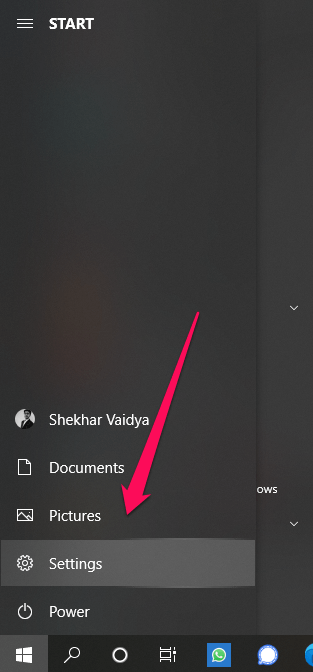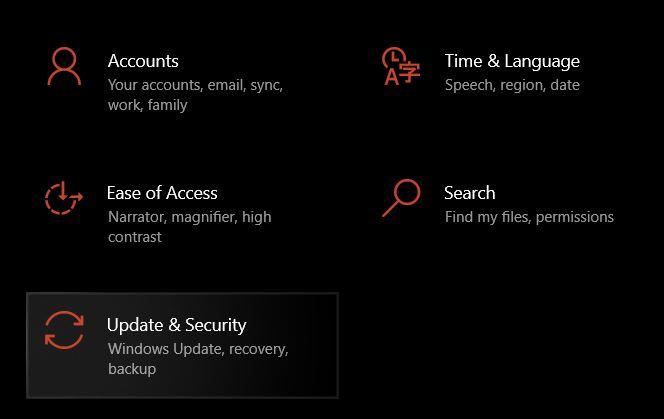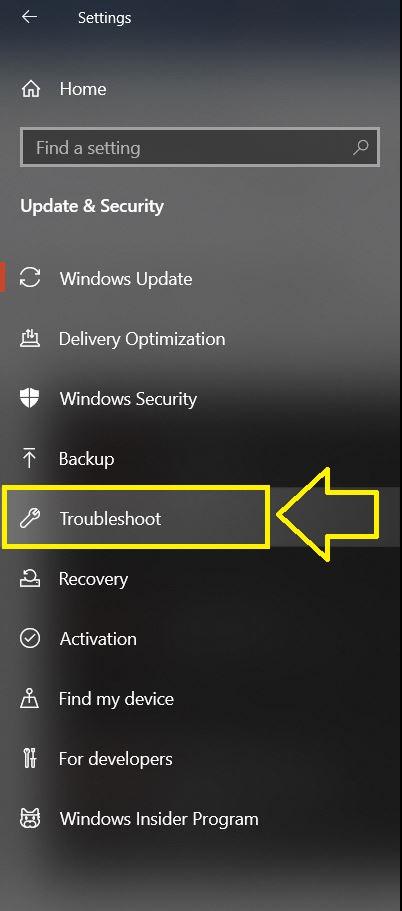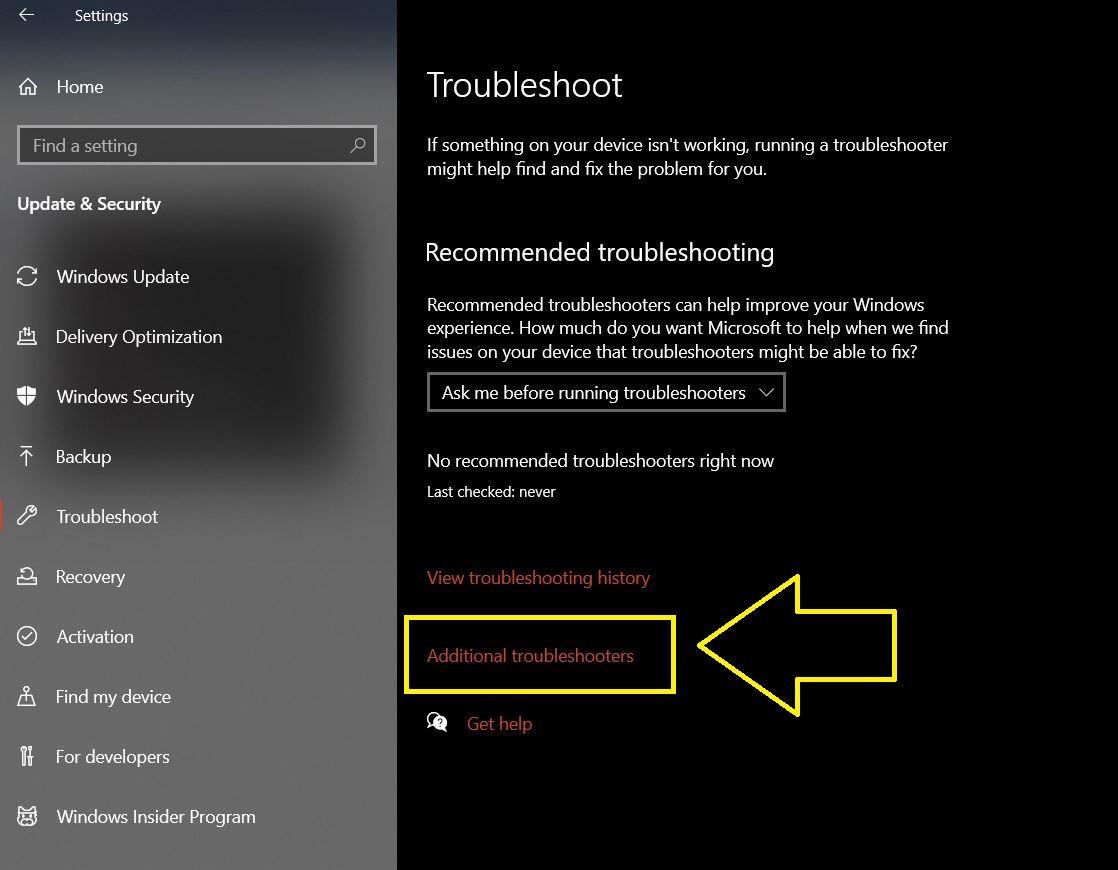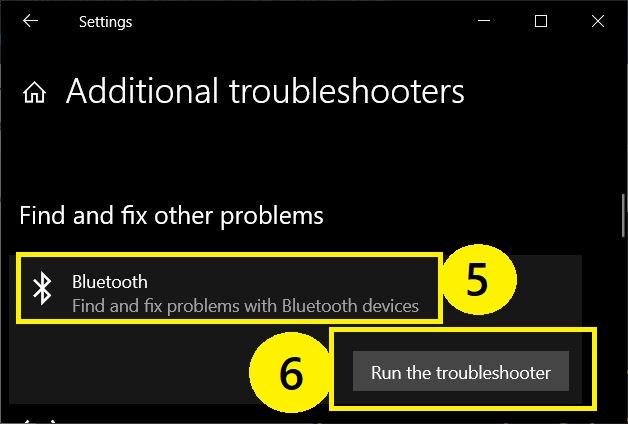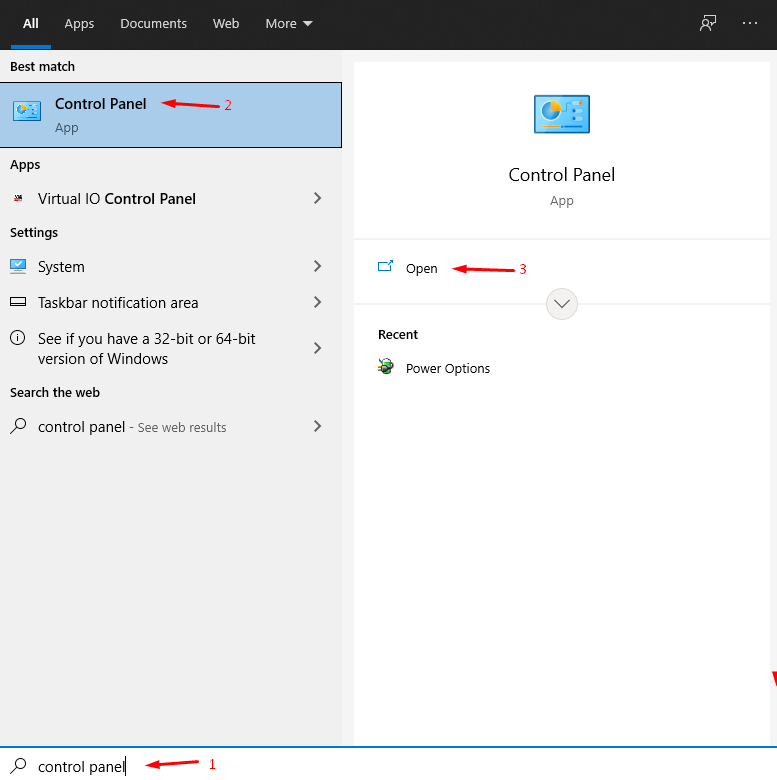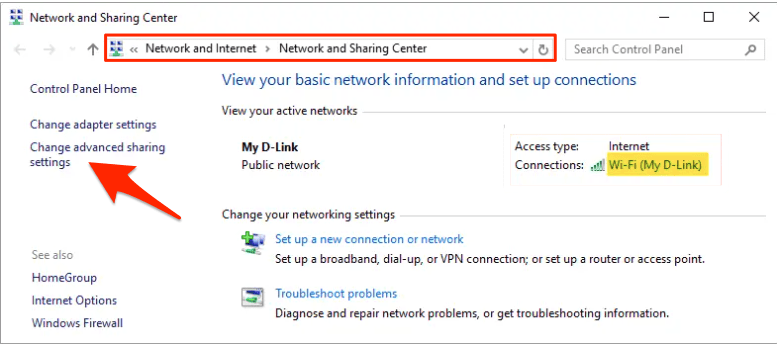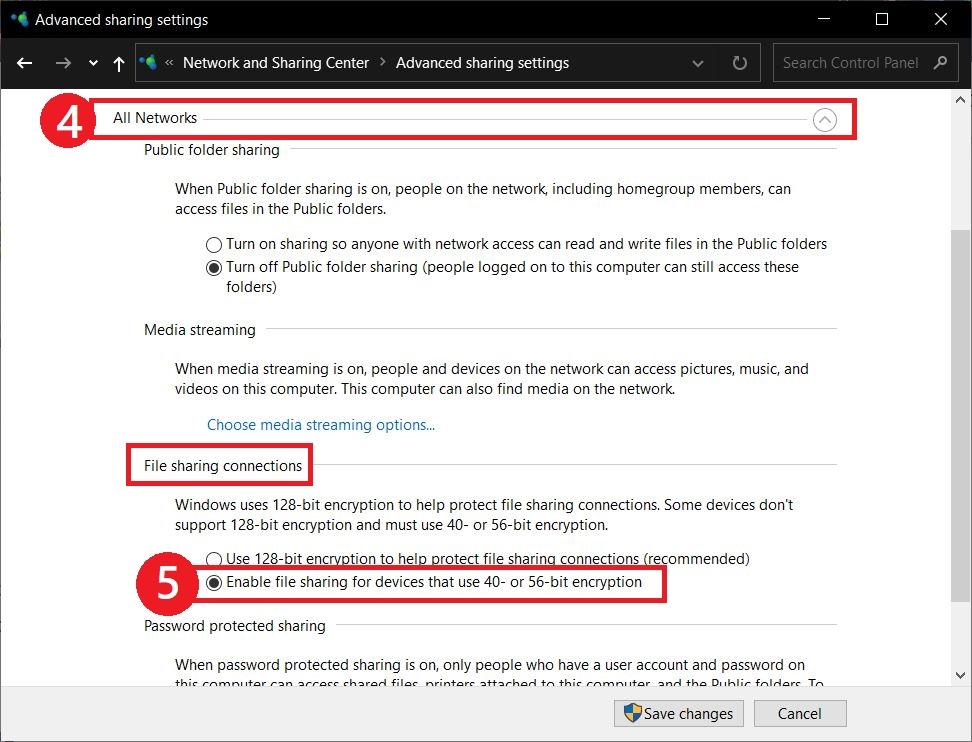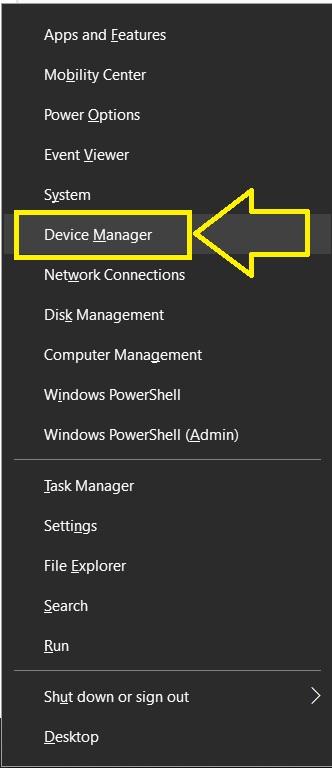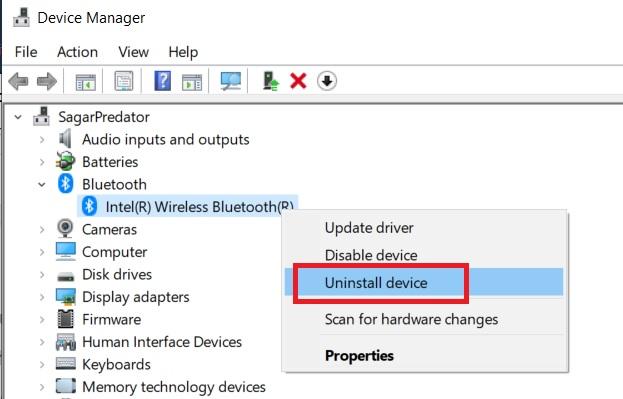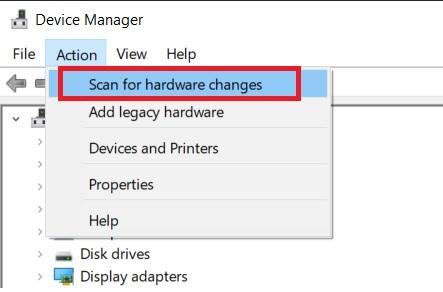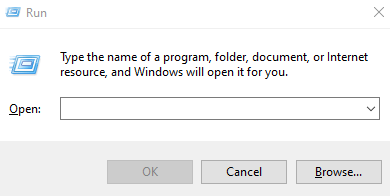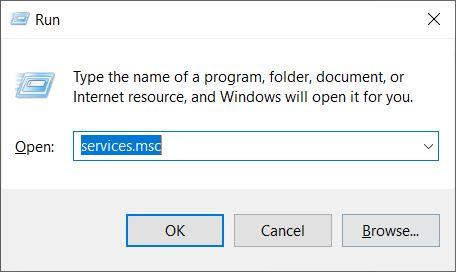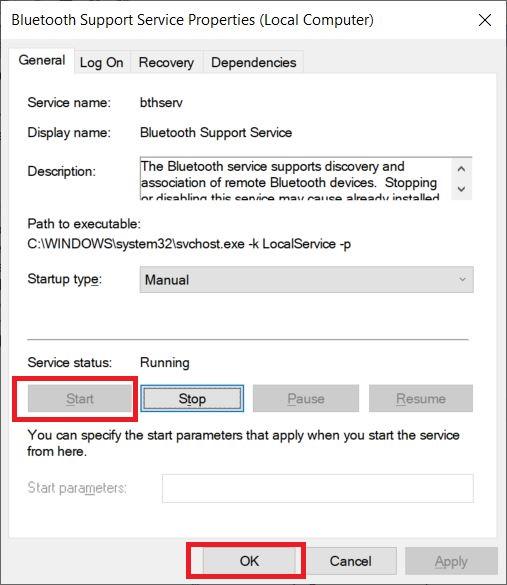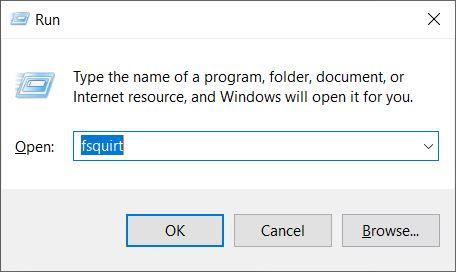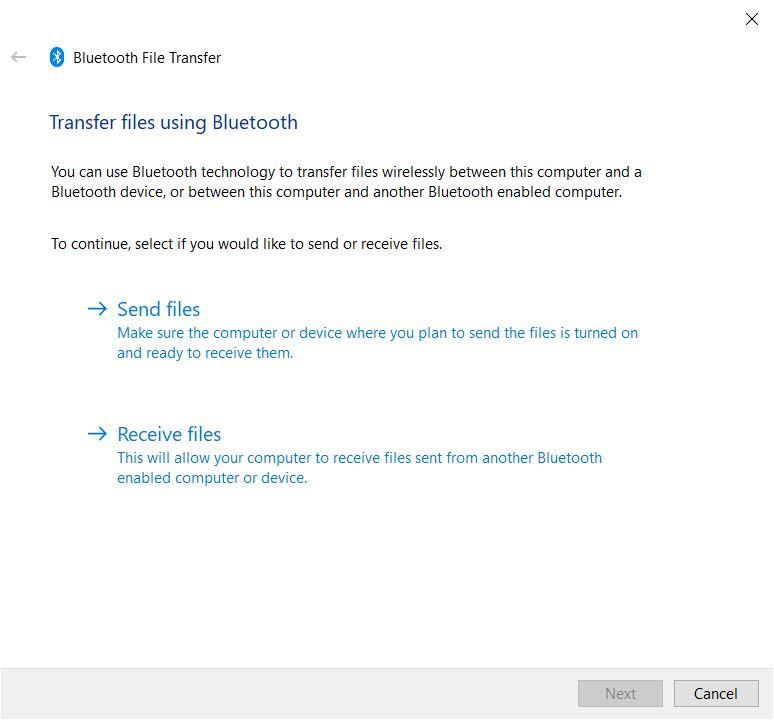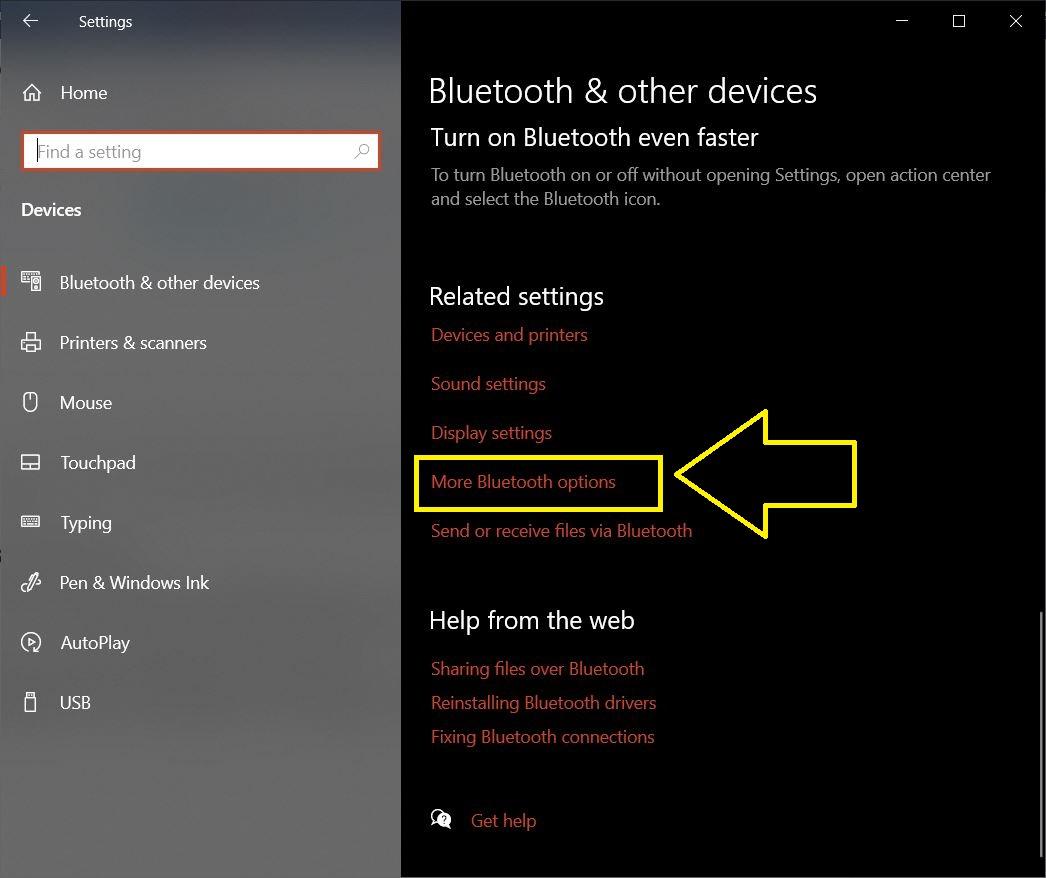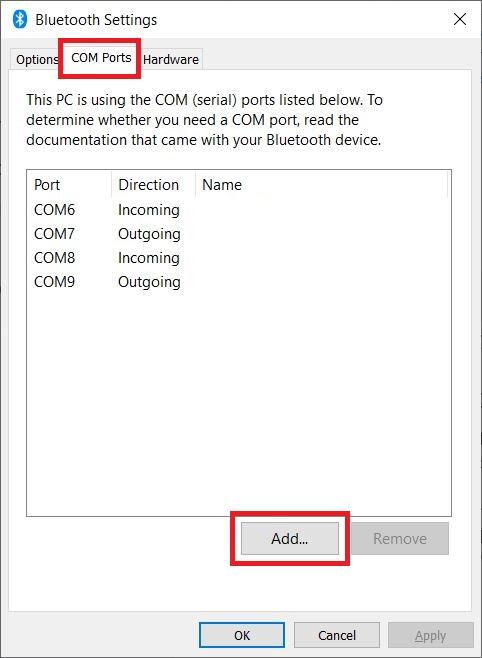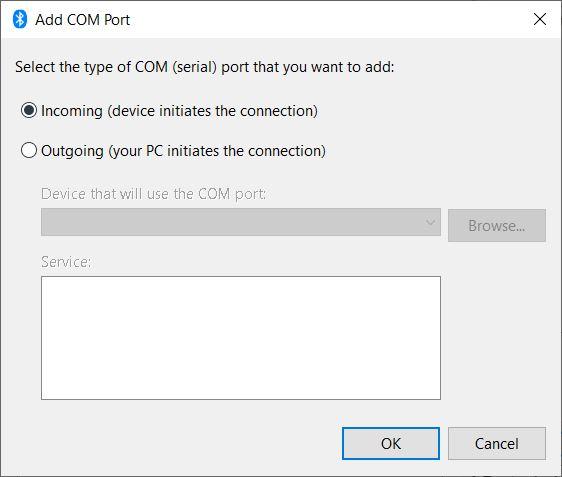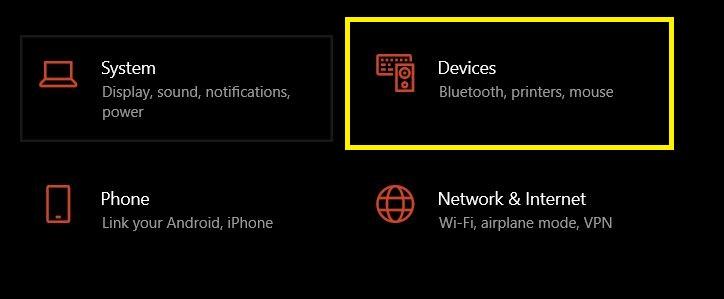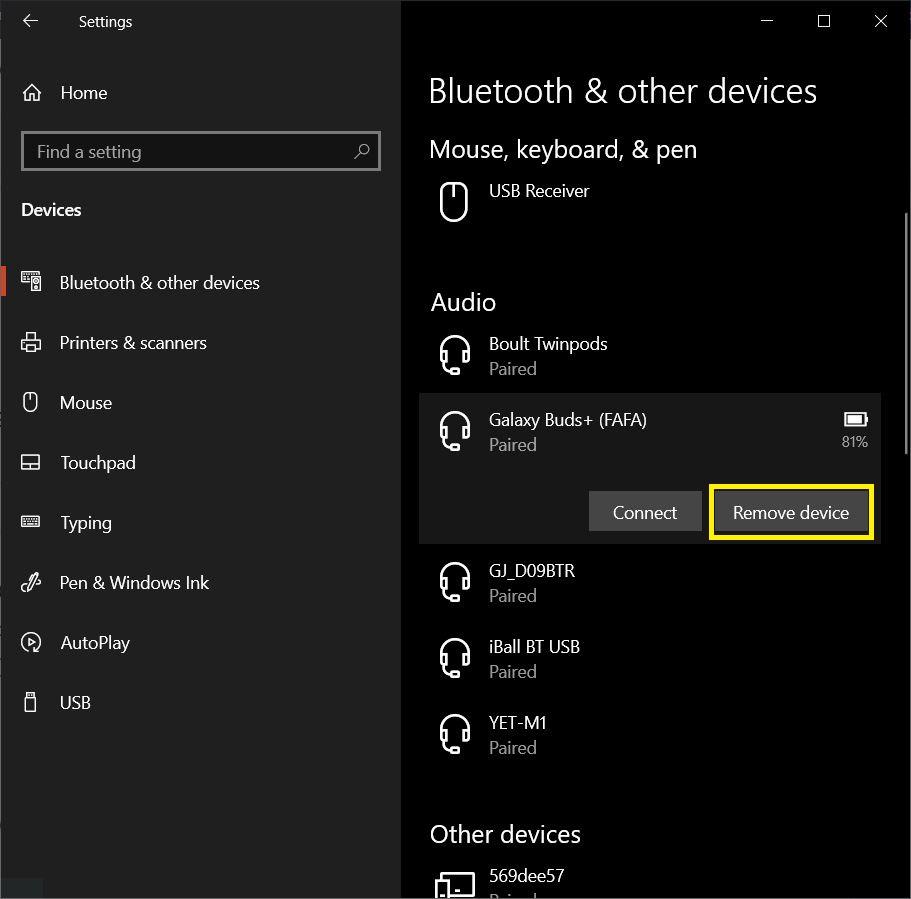There are different versions of this error, but ultimately the problem that you will face remains the same, i.e. you won’t be able to send or receive files send over Bluetooth on your Windows 10 PC. If you are also facing such issues with Bluetooth, then this post is just for you. Here, we will quickly run through some of the popular methods that will help you fix this Bluetooth file transfer not completed for the Windows 10 error. Without any further ado, let us jump straight into the post.
How to Fix Bluetooth File Transfer Error on Windows PC?
Here are the Best Solutions to Fix Bluetooth Cannot Send or Receive File in Windows PC File Transfer Disabled by Policy An Invalid Argument was Supplied
Run the Bluetooth Troubleshooter
A troubleshooter is an in-built tool that helps you fix most of the common issues related to your Windows 10 PC. So, it is a good first method that you can follow in order to see if that’s something the troubleshooter can fix or not.
Enable File Sharing for Devices that Use Encryption
Many of you do not know, but Windows uses 128-bit encryption to protect file-sharing connections. However, some devices do not support this and work on 40 or 56-bit encryption. This can be changed under Control panel settings.
Reinstall Bluetooth drivers
Most of the common errors including Bluetooth not sending or receiving files can be fixed by reinstalling the drivers. Notably, due to some corrupt/missing files or improper installation, Bluetooth may not work correctly.
Ensure Bluetooth service is running
Use fsquirt command
Set a COM Port
Install the Latest Updates
Every now and then you will find the latest Windows updates ready to download and install. These updates often fix critical bugs and also bring fixes for issues like Bluetooth not working. So, if your Windows 10 PC detects a new update, download and install it right away, to keep your computer updated with the latest features and also part ways with bugs.
Reconnect both devices
To receive files from Windows 10 via Bluetooth, you need to pair the other device with your computer. If you are not able to send files to the device, then follow the steps below in order to reconnect or re-pair the device: Follow the steps to connect your device again, and see if this fixes the issue or not.
Conclusion
So, there you have it from my side in this post. Note that these are some of the most common fixes and solutions that you can follow to fix Bluetooth is not working on Windows 10 laptop. Let us know in the comments below which one of the methods did the job for you. For more such awesome coverage, make sure to follow us on the DigitBin YouTube channel. Until the next post…Cheers! If you’ve any thoughts on How to Fix Windows 10 Bluetooth Unable to Transfer Files?, then feel free to drop in below comment box. Also, please subscribe to our DigitBin YouTube channel for videos tutorials. Cheers!