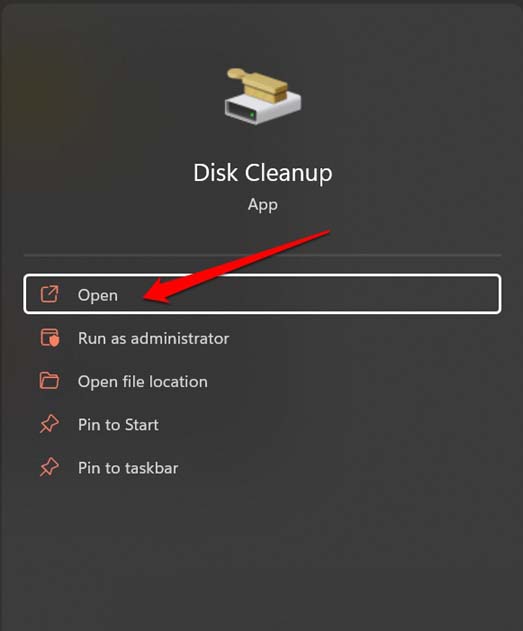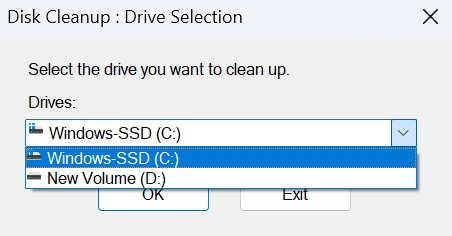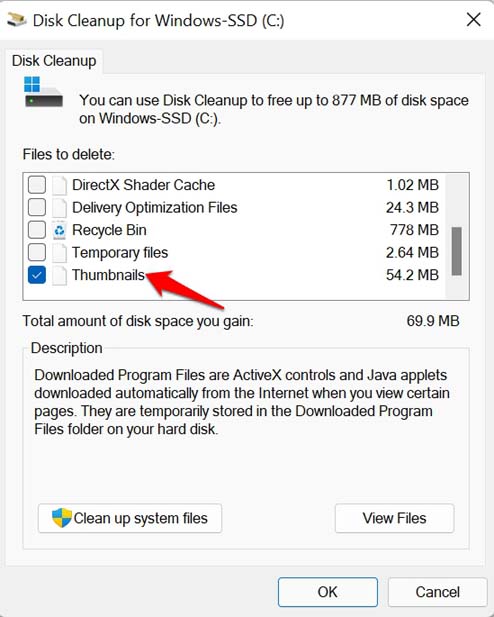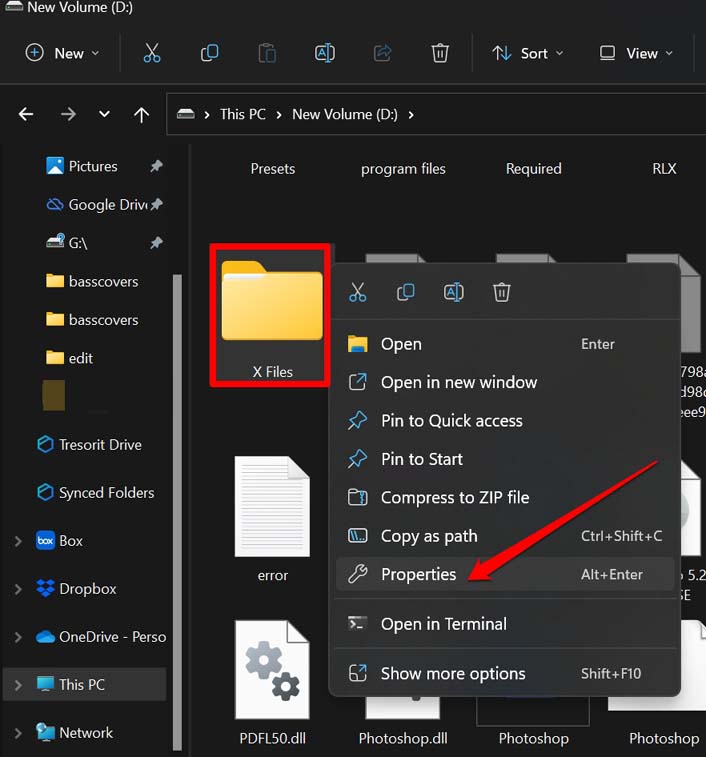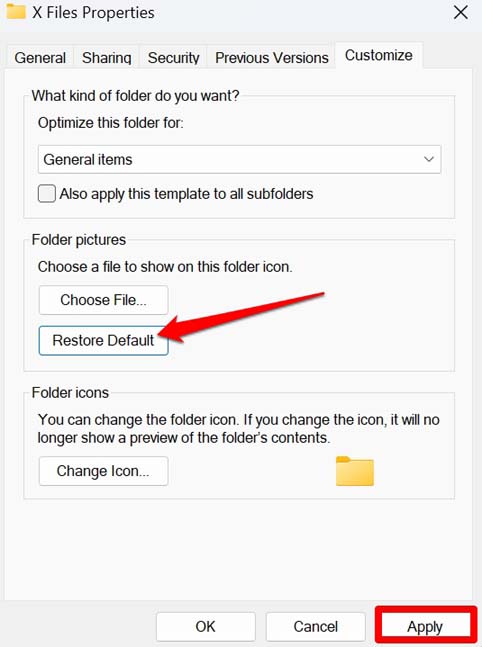At times, the reason for the black background behind the folder icon can be due to the thumbnail cache. It may be filled with a lot of temporary data. A corrupt or buggy display driver on Windows 11 may also cause the dark background behind folder icons. Sometimes, the presence of corrupted system files can lead to a black background behind the folder icons in Windows 11.
Best Ways to R remove Black Background from Folder Icon in Windows PC
Here are the fixes you can try to get the default view of folder icons on your PC.
1. Update Windows OS
Start by upgrading to a newer version of Windows 11.
2. Manually Update the Display Driver of your PC
Here is how to manually install a new version of the display driver on Windows 11. Make sure your PC is connected to the internet. Windows will search for appropriate drivers and install the same. Follow the on-screen instructions to proceed.
3. Scan for Corrupt System Files
A few of the system files may have become corrupt. It happens due to interruptions during the installation of system updates. Installing any corrupt application from untrusted sources may also affect the system files. To fix all that you can scan for corrupt system files using the command prompt and fix it up.
4. Refresh the Icon Cache
The icon cache allows an icon to load faster. Over a long time, the cache corrupts, which may cause various glitches. One of that may be the black background behind folder icons. To fix that, you have to rebuild the cache. Once you finish executing all the above commands, close the command prompt. Then restart your computer. This should fix the black background issue with the folder icons.
5. Change to the Default Folder Icon
If you are experiencing the black background on folder icons for one or two folders, then you can manually change the folder icon to its default view.
6. Go for a Disk Cleanup on Windows 11
Here are the steps to reset the thumbnail cache, and for that, you have to perform a disk cleanup on Windows 11. Once the disk cleanup is finished, check if the folders are still having a black background. If not, try the next troubleshooting method.
7. Restore the Folder Settings to Default
Doing this will change the folder icons to their default icon and any black background will be fixed. It has worked for a lot of users. This is useful if a few folders are showing a black background.
Conclusion
Having the black background behind the folder icons will make it look quite odd while using Windows 11. If the root cause is a bug or any corrupt element of the Windows OS, that needs a legitimate solution right away. For that, follow these fixes, and the issue will be resolved easily. If you’ve any thoughts on How to Fix Black Background Behind Folder Icon in Windows 11?, then feel free to drop in below comment box. Also, please subscribe to our DigitBin YouTube channel for videos tutorials. Cheers!
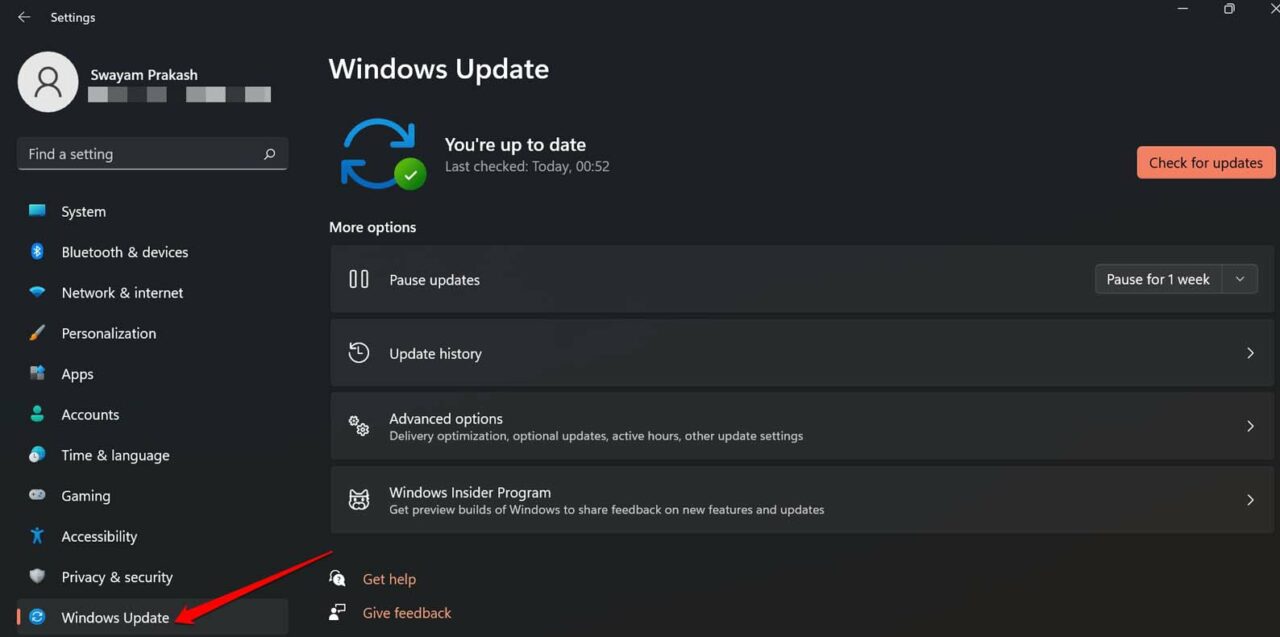



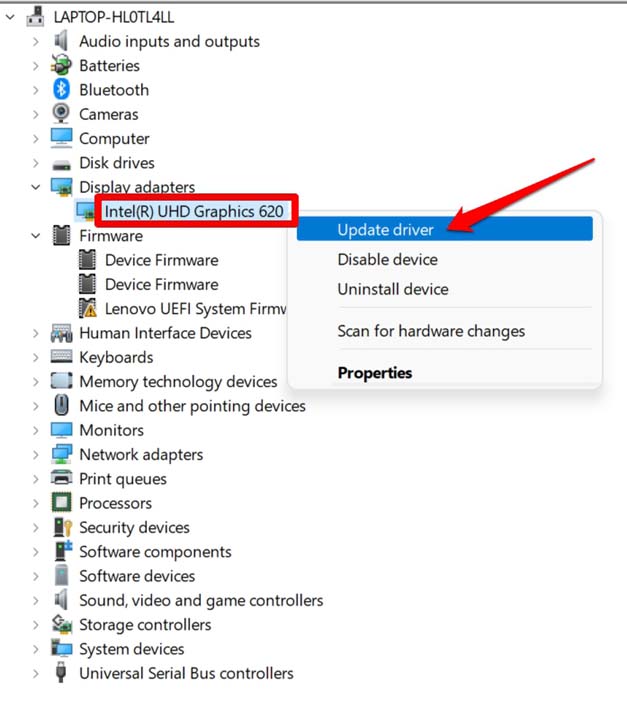
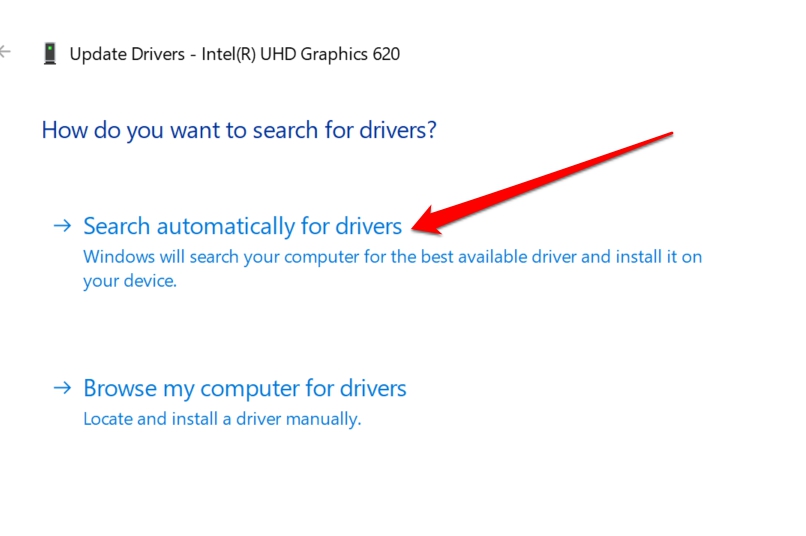



![]()
![]()
![]()
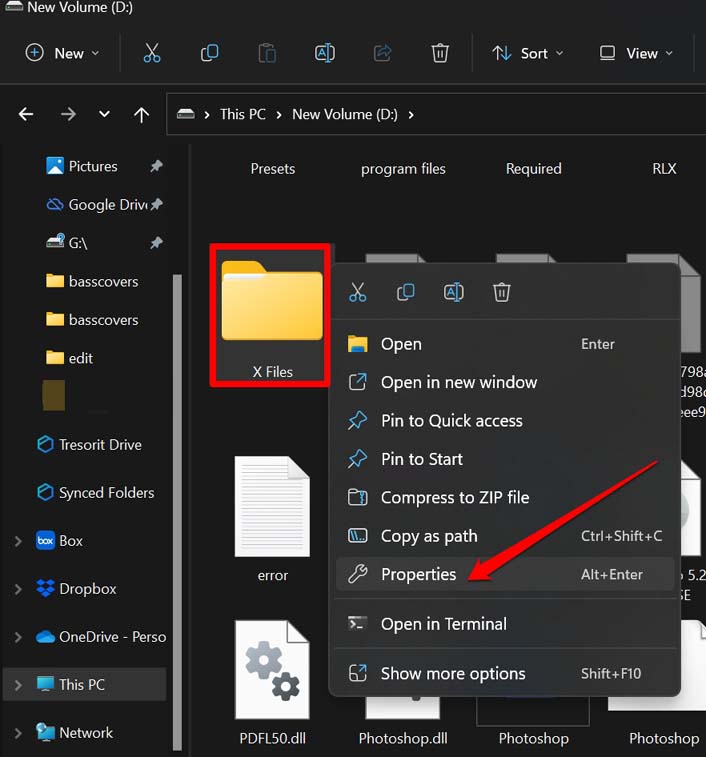
![]()
![]()