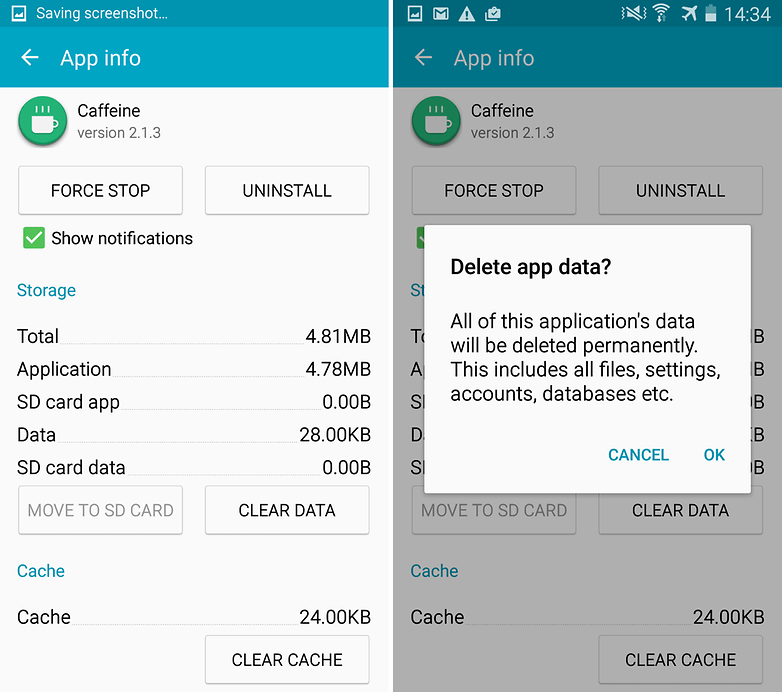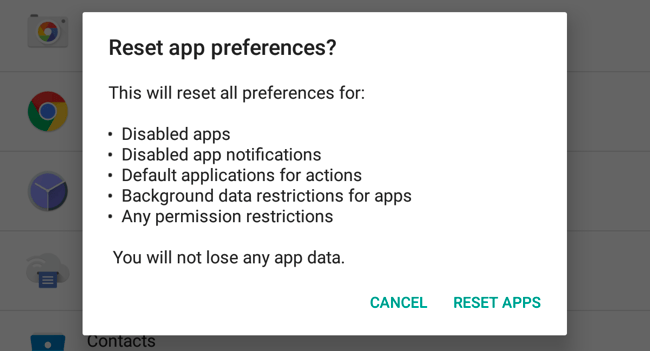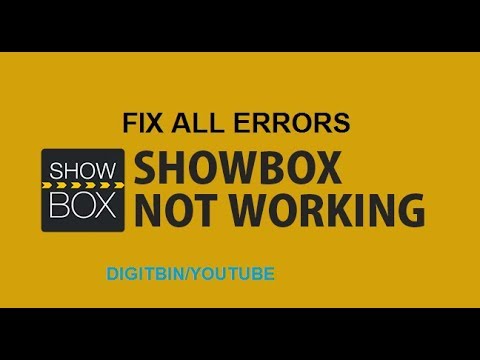Showbox is by far the most popular online streaming app thanks to its smooth UI and easy navigation. Showbox is most talked online streaming App having many features offering to the user without any cost. Features of Showbox:
Showbox app doesn’t require you to have a login account.There are no annoying Ads.Support HD quality and also allows all other resolution viewing.Subtitles are available for greater experience.You can filter the movies by Genre, Year, Rating and type.The interface is user-friendly and easy to use.You can even download movies and watch them later.
Showbox app has an extensive library of movies, TV shows and music which are updated regularly.
How to Fix All the Errors on Showbox App for Android?
Here are all the possible solutions to fix errors and problems on ShowBox.
Fix ‘Video Not Available, Try Another Server’ Error
Note: The VPN app may slow down your data speed so try switching to another location if facing any issues with speed. Links for VPN (Google Play)
VPN One ClickVPN Master Key
Update the App to Latest Version
If a new update is available it is good to update the App so that any issues if present will be fixed as the App is overwritten. As you can expect the app is not available on Google play store, given the Google’s Policies & Conditions. But many times the app shows up in the Play Store so it is better to search for the app. But if you wish you can download the Apk file for your Android smartphone – Download Showbox
Fix Showbox ‘Server Down | Server Unavailable | Can not Play this Link’
There is no potential fix for the issues, all you can do is try a VPN service which will create a proxy server in other countries where the link or server may not be restricted. You can also check for other server links if available. You can even clear the data and cache or even update the Showbox App.
Fix Showbox Video Playback Error
For video playback problem in you can try to uninstall Google Plus updates or Twitter.
Go to Settings>Apps/Application manager>Google Plus app>Uninstall Updates.
For Android Lollipop and above users, you can try this potential method, Go to Setting>About phone, tap 7 times on Build version to unlock developers option in setting.
Scroll down in developers option until you see entry under media called Use AwesomePlayer (deprecated) and enable it. If it previously enabled disable it, reboot your device to check for the fix.
ShowBox ‘Not Working/No Downloads’
Clear App Data and Cache Once the issue is resolved you can use the Showbox HD app without any concern. Clear App data and cache
Fix all Other Common Bugs
Use an older Version of the App
Using an older version of the App will help eliminate any compatible issues. The older version of the App will run using prior dynamics which are comfortable with phone specs. You can Google search to find an older version of the App for Android OS. Reset App preferences
Troubleshooting Errors on Fire TV and Firestick
App Not Working | Force Close
Go Settings → Applications → Manage Installed Applications from the Fire TV menu. Select the Showbox App from the list. You can also check if the App has all the permissions needed for its normal working (Gen 3 and above) Go to Settings → Applications → Manage Applications (Look for the App) → Grant all the Permissions.
Audio Issues with the App on Fire TV
If the video is inaudible than try the following to fix the issue.
If Fire TV device is connected to an A/V receiver, make sure the receiver is ONYou can also Turn OFF the Dolby Digital Plus. Just go to Settings → Display & Sounds → Audio from the Fire TV menu.If you’re using an HDMI cable to connect your Fire TV device to your TV, unplug it and then reconnect or may need to try a different HDMI cable.
App Not Working | Force Close on Fire TV
Go Settings → Applications → Manage Installed Applications from the Fire TV menu. Select the ShowBox TV App from the list. You can also check if the App has all the permissions needed for its normal working (Gen 3 and above) Go to Settings → Applications → Manage Applications (Look for the App) → Grant all the Permissions. Note & Conclusion: ***DigitBin doesn’t endorse the App nor it is affiliated in any form with the App. The information above is for general purpose. Do comment below for any assistance or support. If you’ve any thoughts on Fix ShowBox – Not Working | No Loading | Server Error, then feel free to drop in below comment box. Also, please subscribe to our DigitBin YouTube channel for videos tutorials. Cheers!